How-to
Every World Book subscription is managed by an administrator, who is identified by each customer before a subscription starts. This administrator has access to Account Tools where they can add auxiliary administrators, manage localization, view usage reports, and more.
Each account can only have one main administrator, but can have several auxiliary admins. Both types of administrators can view information about their account, reset their own Account Tools password if they forget it, access teacher codes for a World Book Wizard subscription, and generate a temporary user. Further, both will receive important communications from World Book regarding the subscription, including welcome letters, renewal notices, and account updates.
Only the main administrator can add and remove auxiliary admins, update the email address for the single main administrator on the account, and change the World Book Online password for existing users.
It is a good idea to designate at least one other person to be an auxiliary administrator on your account to share the responsibilities for setting up teachers with Wizard teacher codes or to generate a temporary password to allow authorized users to always have access to your subscription, for example.
NOTE: The rest of this how-to guide is written with instructions specific to main administrators.
Whether you are a main administrator or an auxiliary admin, the process to access Account Tools is the same. Simply visit https://www.worldbookonline.com/myaccount/home and log in with your email address and password.
If this is your first time logging in to Tools, you will need to use the temporary password that World Book emailed to you, and then choose a password to use for future logins.
If you have forgotten your password, you can choose the "Forgot password" link on the Account Tools login page.
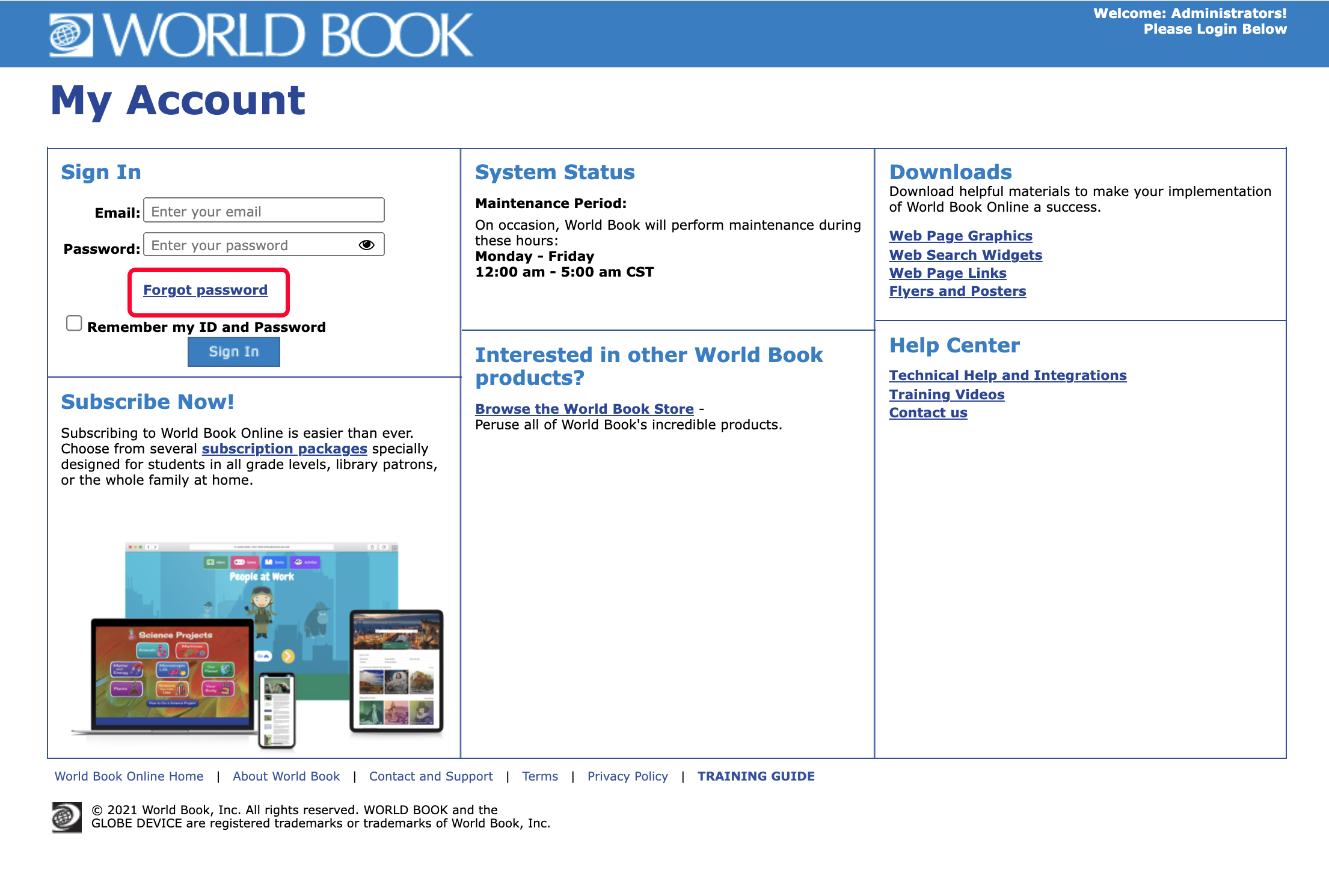
From the popup, enter your Account ID (required if your User Id/email address is associated with more than one account) and User Id/email address, and then will be able to reset your password to access Tools. You can find your Account ID in the welcome letter, renewal notices, or other similar emails from World Book about your account, or by contacting wboltech@worldbook.com.
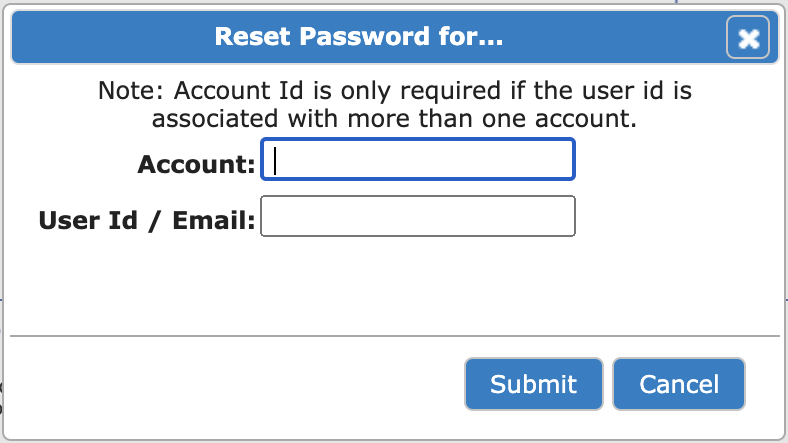
After logging in to Account Tools, main administrators can easily view their account number and list of products that they have subscribed to under "Account Overview." Also in this section, administrators can choose to manage their account, localization, and authentication.
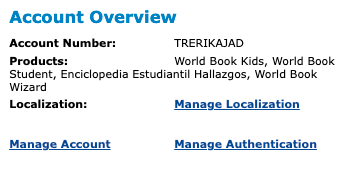
Choose Manage Account to view more details about your account, such as when it was created, your institution's name and address, each product's subscription start and end dates, as well as any auxiliary administrators you have chosen to add to your account.
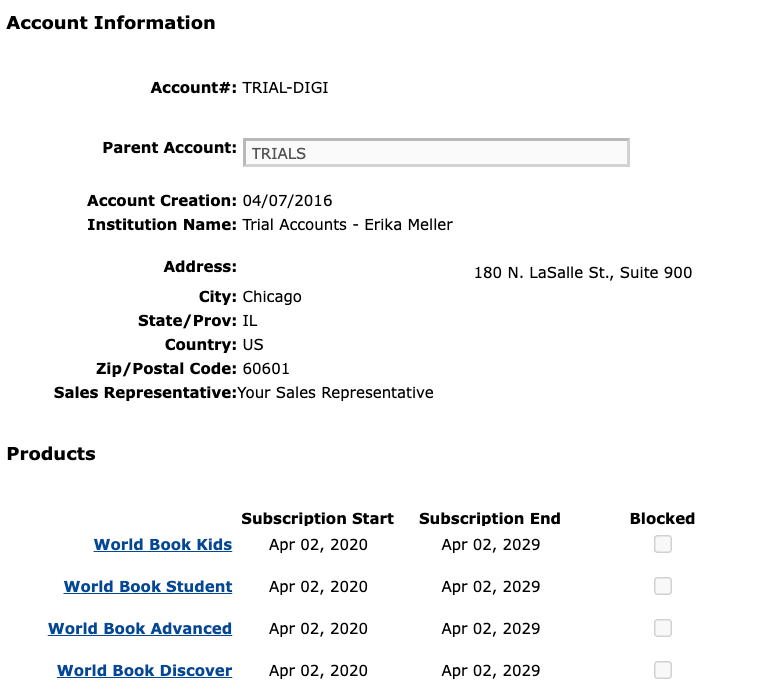
Near the bottom of this page, you can update your administrator email address, add or remove auxiliary admins, or send a password reset email to any administrator. To add a new administrator, choose the "Add New Administrators" button and enter in an email address. Repeat this process for each auxiliary administrator you would like to add, and then choose "Submit." Review the changes that will be made to your account for accuracy, and then press the "Update Account" button to save your updates.
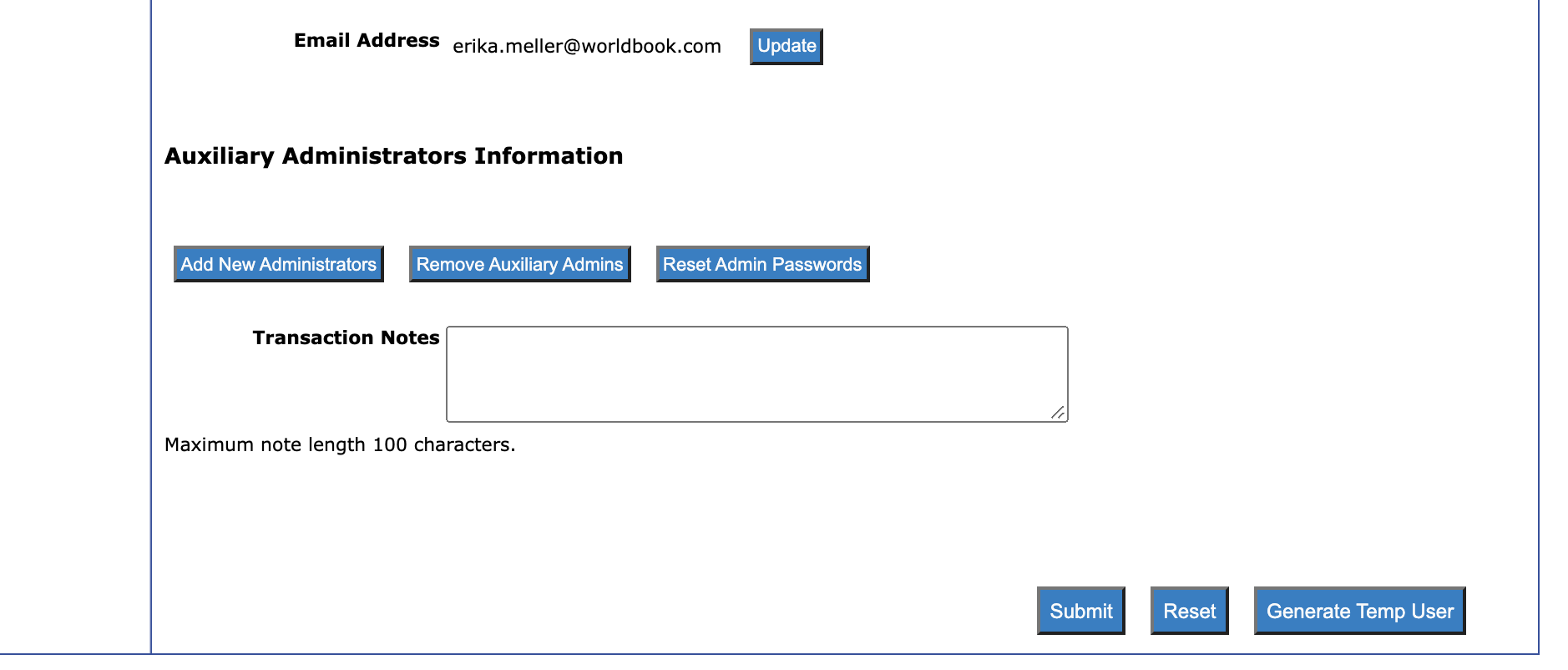
Did you know that you can display a welcome message and/or institutional logo to your World Book Online users and show them localized content by default? All of these options can be configured under Manage Localization.
Enter a welcome message of up to 60 characters and upload a high-resolution institutional logo .jpg of up to 1MB. These will display together atop each World Book product you subscribe to. If you would like your logo to link back to your institution, specify the URL in the "Add Link to Institution Site:" field.
Next, choose your country and optionally your state or province to display your local curriculum standards by default, and make sure to specify your time zone.
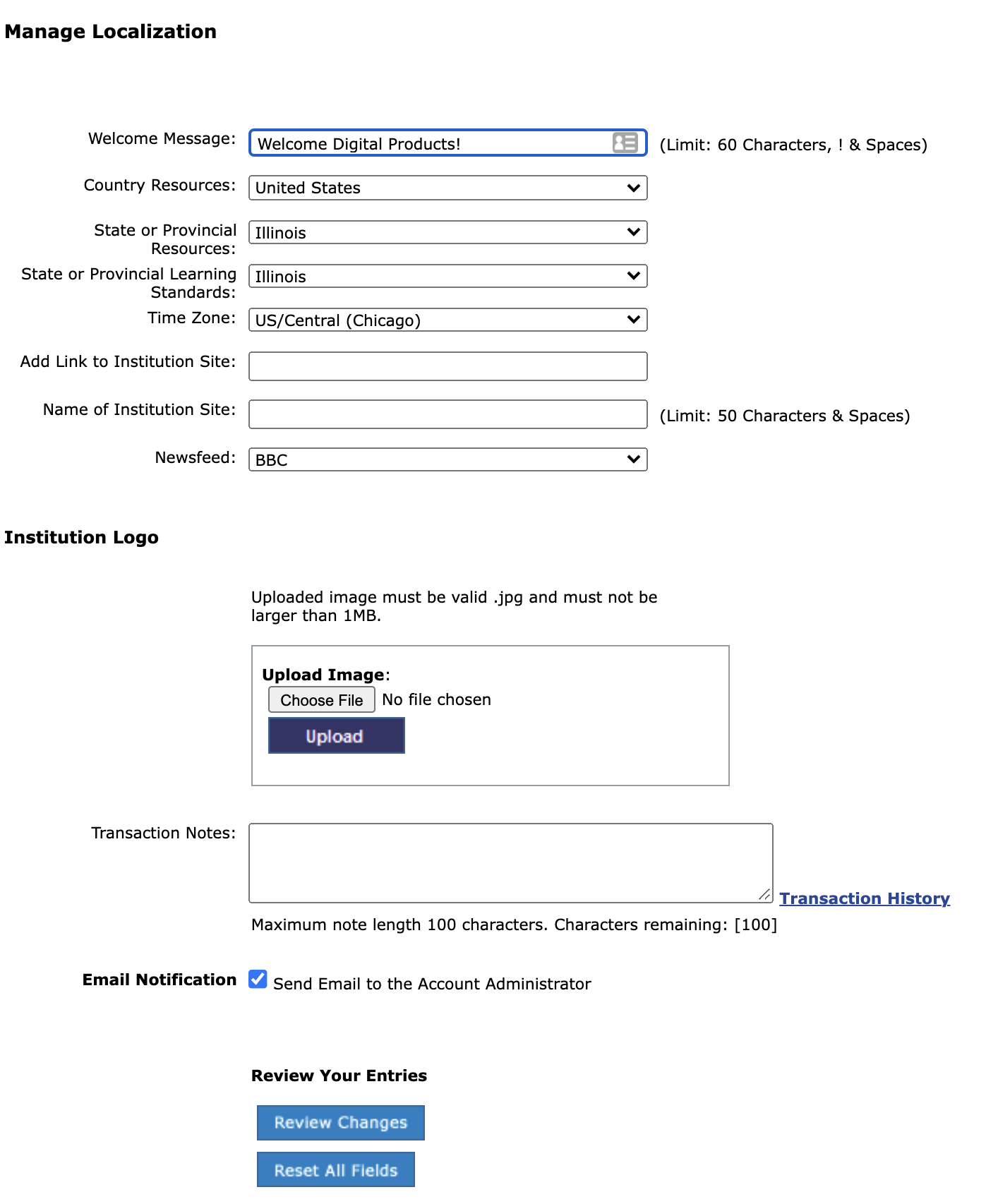
World Book uses a variety of methods to identify a subscriber's account, including account number, username and password, IP address, and referring URL. Each of these methods are explained in more detail in the section Customer IDs, and main admins have the ability to update fields associated with existing usernames that are used to access World Book Online.
To update the password for World Book Online username, choose the "Update Users" button and enter the new password in the password field. PLEASE NOTE that by doing this, you will be changing the password for everyone accessing World Book Online with that username, so be sure to communicate this change with your authorized users. After you optionally choose to set a default homepage and check the box if you would like these credentials to be able to be used remotely, choose "Submit" to submit your updates.
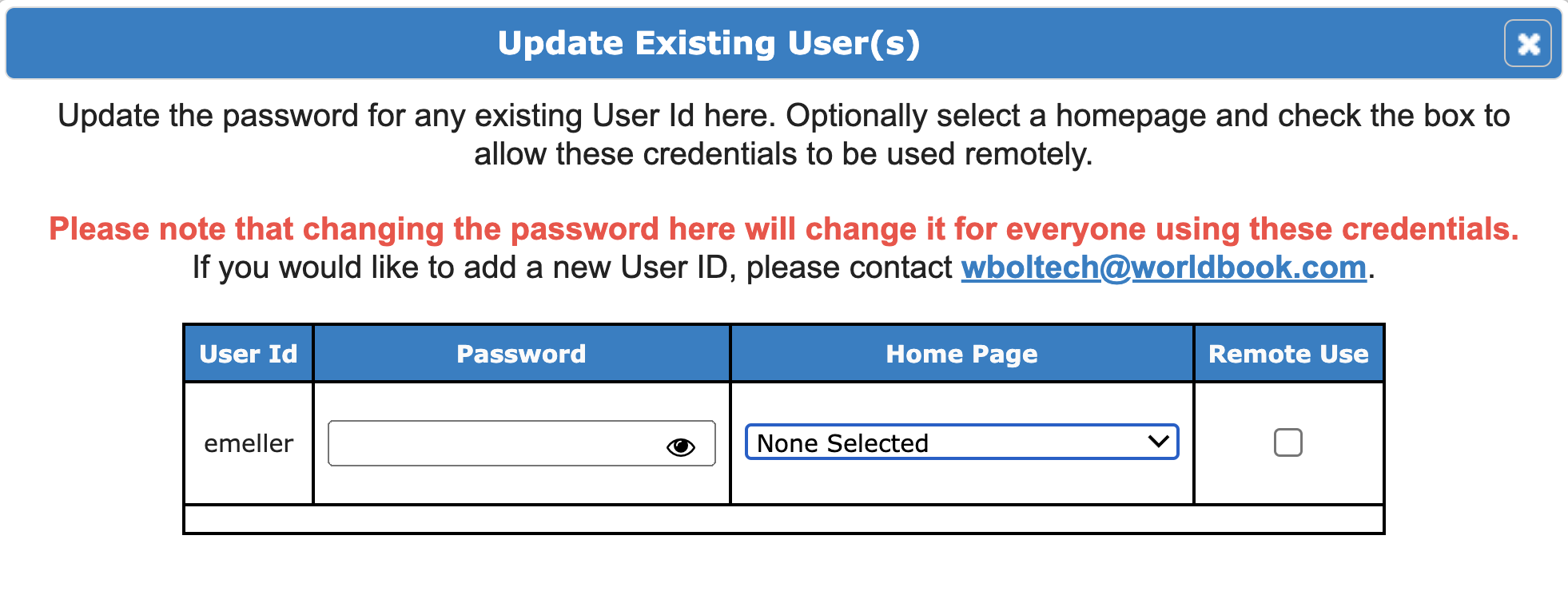
If you would like to add new credentials to your account, please email wboltech@worldbook.com.
If you don't want to reset a password to an existing username, you might choose to generate a temporary user to allow an authorized subscriber to be able to gain access.
To do this, choose the "Generate Temp User" button at the bottom of the "Manage Account" page. On the popup, choose a New User Id for this user, and enter an email address to send the password to.
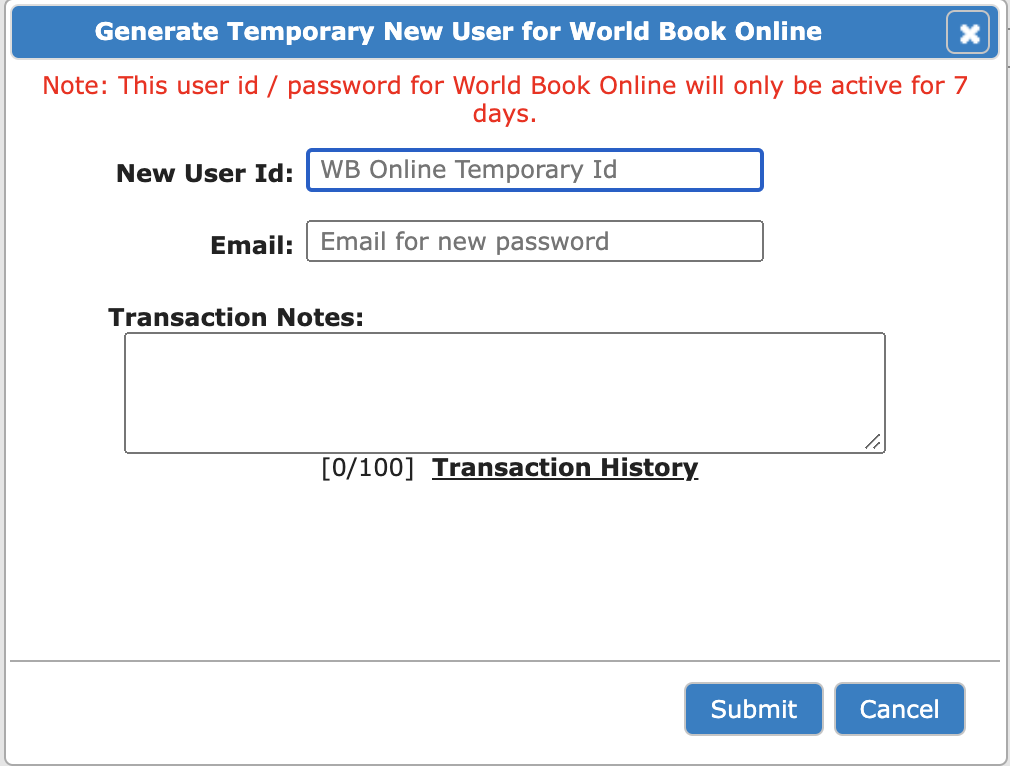
Please note that this user id/password combination will only be active for 7 days from the time it's created. This feature was designed to ensure that all authorized users will have access to World Book Online when they need it, and will give them a week to contact an account administrator at the institution to obtain the existing username and password.