How-to
Did you know that you can bypass the Super Home Page and select a specific World Book site for your users to see when they log in to World Book? For example, you can use Account Tools to set one username and password for your elementary students that takes them straight into Kids and another for your high school students that takes them directly to Advanced. This can be done with usernames/passwords, IP ranges, library card numbers, and referral URLS!
Authentication tools and settings can be found in Account Tools.
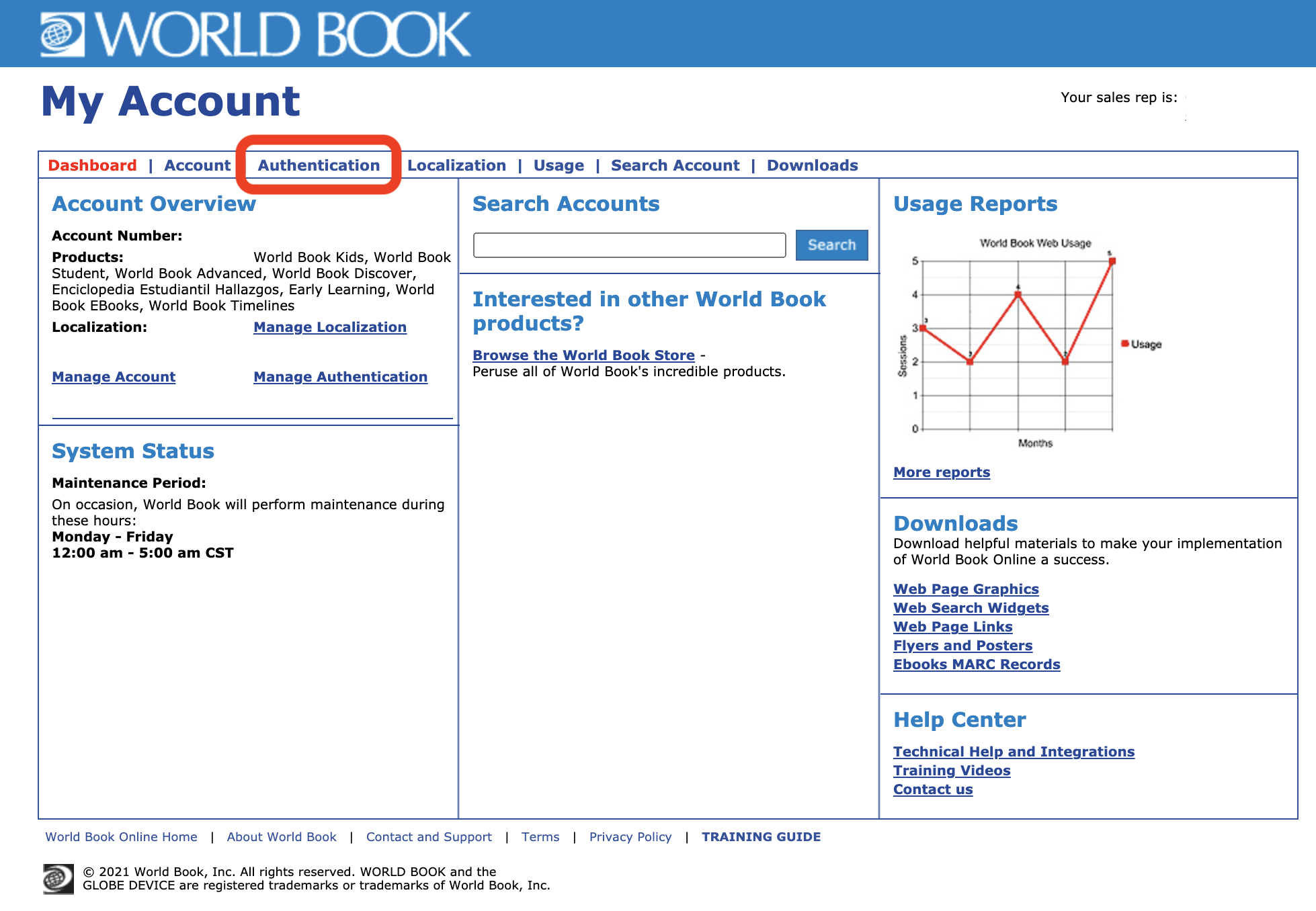
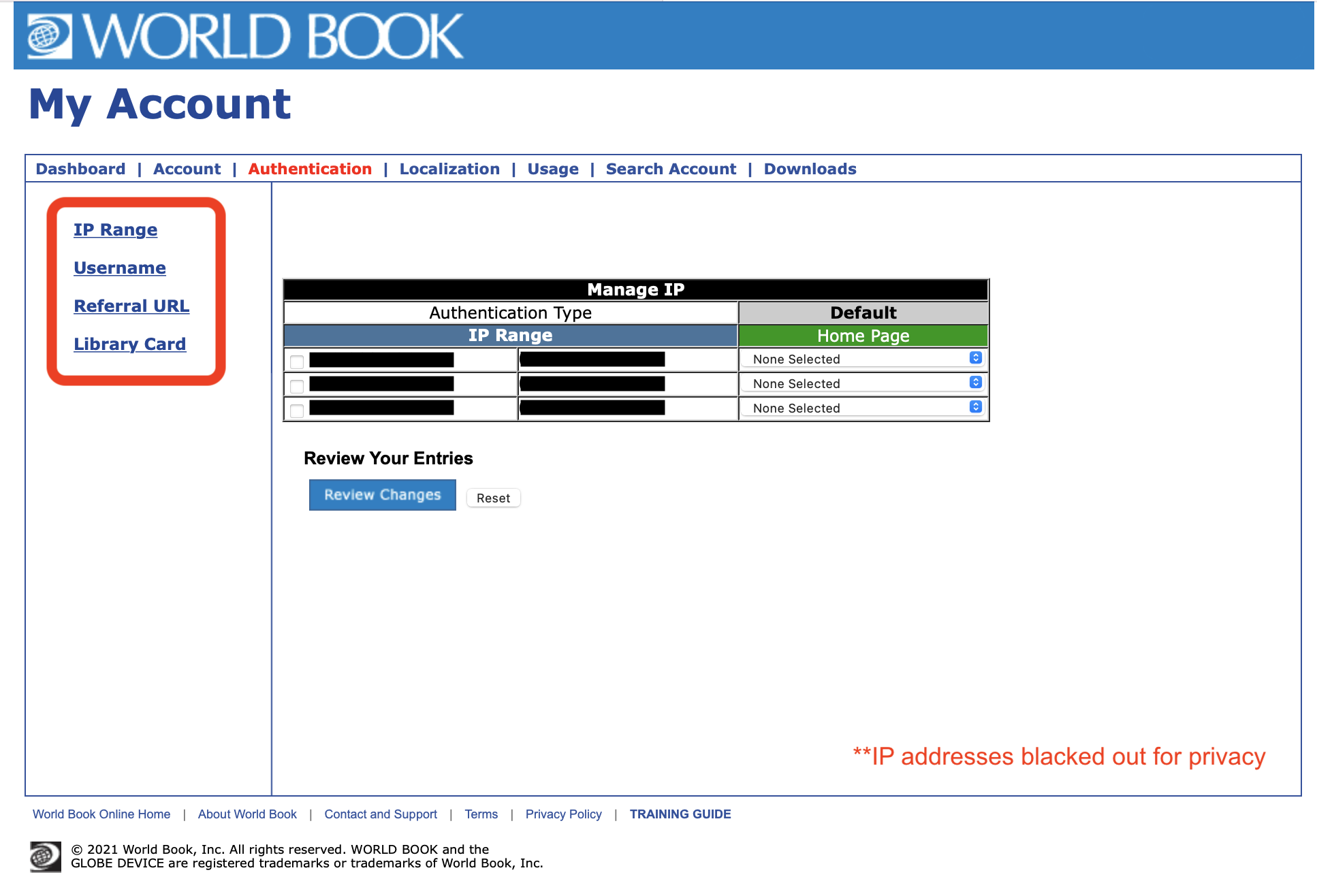
Once you've accessed the Authentication tab in Account Tools, you can view your current authentication setup. If you need to add additional IP ranges, usernames, referral URLs, or library card ranges, contact your Customer Success Specialist.
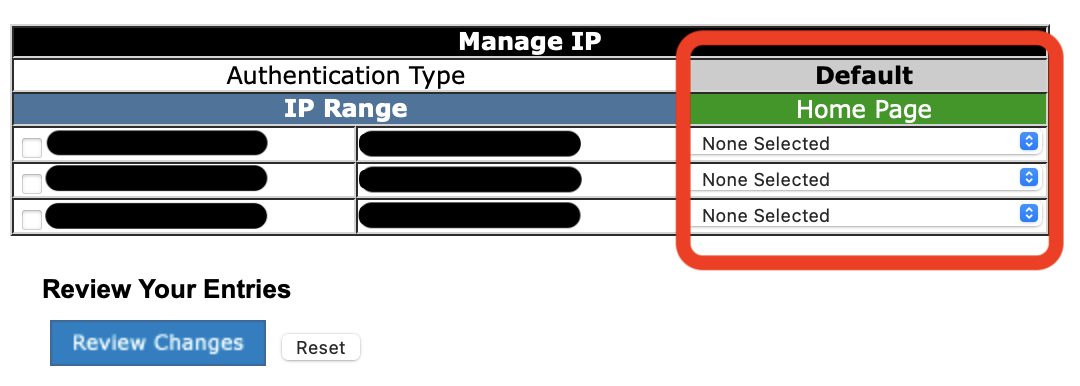
Use the green column, "Home Page," to change the default home page. When "None" is selected, the World Book Super Home Page will be automatically shown when users log in to World Book Online. However, you can choose any product in your subscription to become the page that users are redirected to right after they sign in. Once you've selected your desired home page, click "Review Changes."
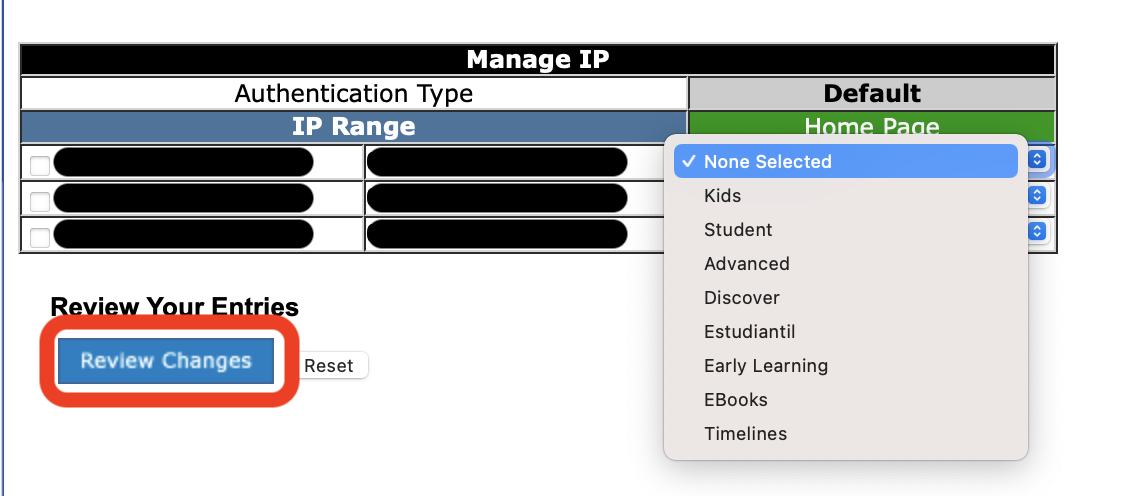
As an example, "Main Street School District" could select Kids as the home page for the IP range of their elementary school. They could then select Student as the home page for the middle school IP addresses, and Advanced for the high school IPs.
All users will still be able to navigate to any other site in the subscription by clicking on the "Your Resources" menu in the footer and choosing the site they want, but this option makes it even easier for students to find the resource that's best suited for them.