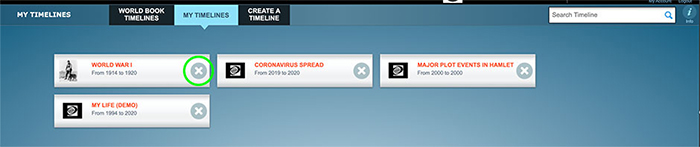How-to
Users can create timelines using World Book content or by uploading content to their account. These timelines can be saved to My Timelines, a virtual folder within Timelines.
In order to save timelines, you must be logged in to your My World Book Account. To learn how to create a My World Book Account, click here.
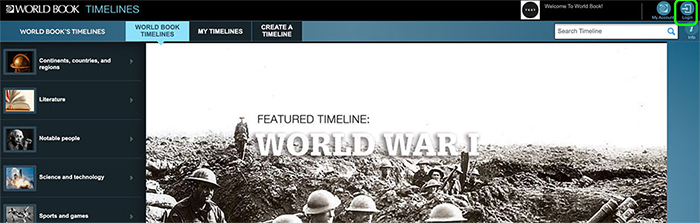
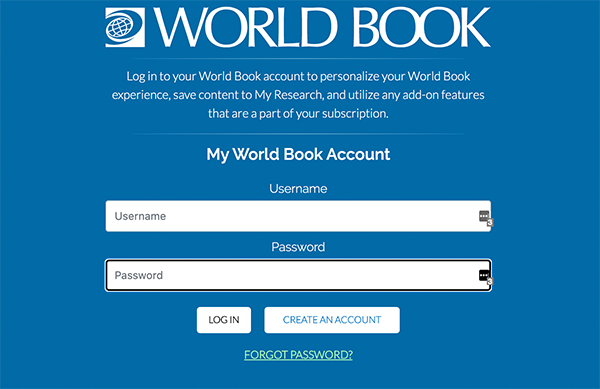
Once you've chosen a timeline, you can save it by clicking the Save button and making a selection from the drop-down menu.
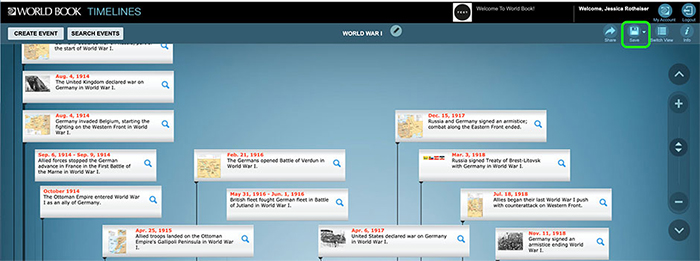

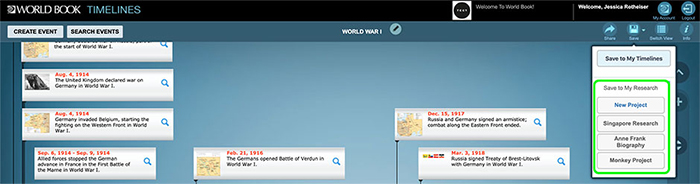
Your saved timelines will appear in My Timelines whether or not you chose to add them to a My Research project.
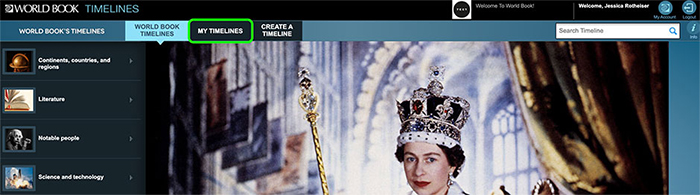
Users can delete timelines by clicking or tapping the "X" on any timeline.