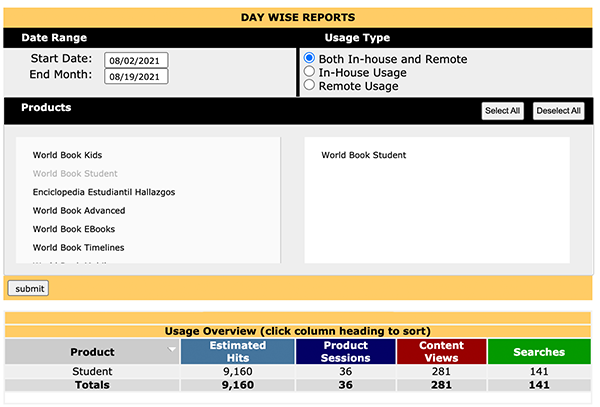How-to
Account and auxiliary administrators can view usage statistics at any time through Account Tools. The usage statistics may be viewed online, saved to a file, or emailed. (Please note, Account Tools is only available to World Book Account Administrators and any auxiliary administrators tht are added to the account).
After logging in to Account Tools, administrators can access the usage statistics tool via the horizontal menu.
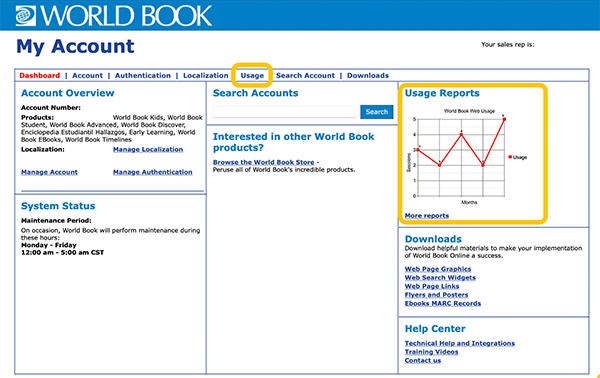
Accounts are organized as a Main Account (parent) and Sub Accounts (child). This hierarchy allows for aggregate reporting as well as single institution reporting.
Access to usage reports is role-based. Administrators may view usage reports at the account level of their institution and for sub accounts below their institution. Administrators of sub accounts may not view reports for accounts above their institution. They also may not view reports for other institutions within the Main Account.
The first report displayed on the usage reports page is the Main Account View. This covers aggregate statistics for all products in the account.
Each product on the account has a separate table of usage which can be detailed by four distinct groups of statistics:
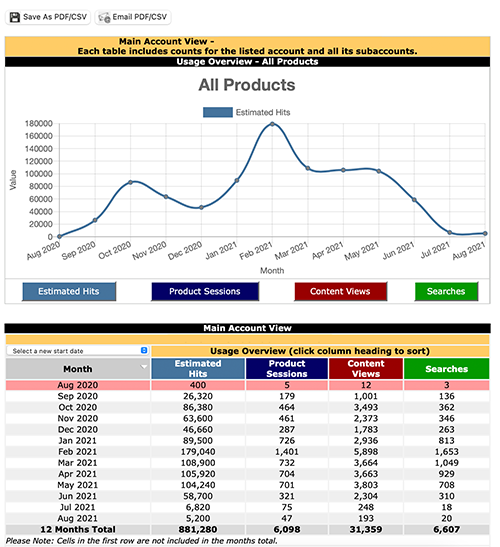
The statistics are shown by month and include a 12-month total for each metric. The default display covers 12 months, with a 13th month displayed for reference (and highlighted in pink above), that is not included in the column totals.
View statistics for individual products in the subscription by choosing one of the product links in the left-hand navigation column.
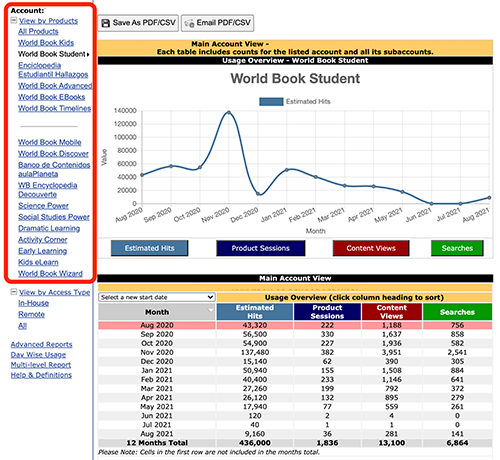
The statistics may be further detailed as In-House usage, which covers usage within the school or library, and Remote usage, which covers usage from outside the institution.
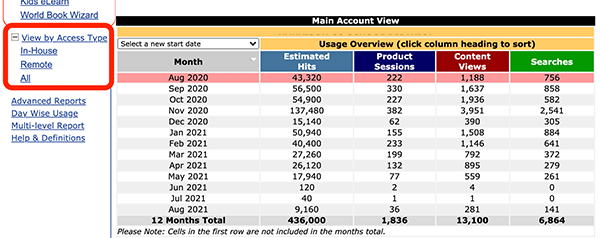
Any report file can be saved or emailed as a PDF or CSV by selecting from the available options from the Tool Box at the top of each Usage Reports page.
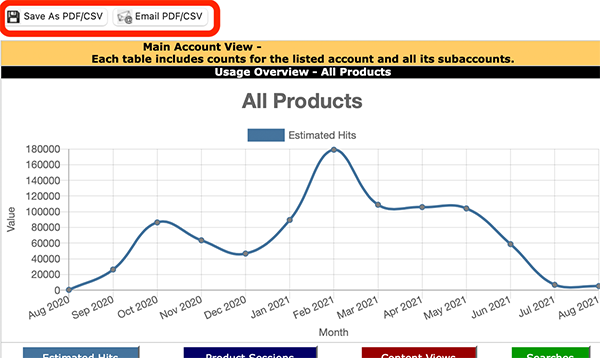
Advanced Reports allow the account administrator to compile more specified usage data.
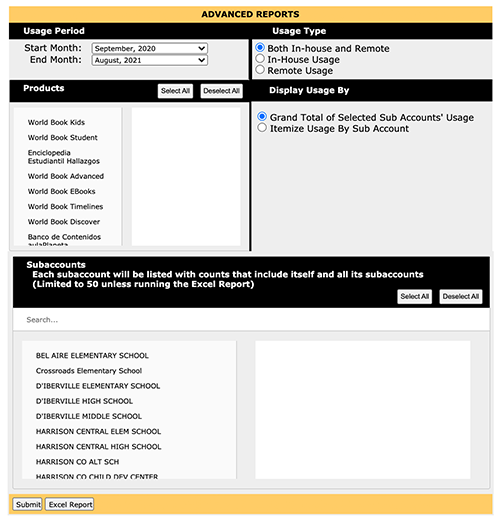
Multi-Level Reports compile usage by month, sub account, and product, with reports available for months going back one year. This report provides users with a detailed overview of product usage by the main account and by each sub account.
To run this report, select Multi-level Report and enter the email address that you would like the report sent to. Then select a date range for the report. When you click on the send button, the report will be emailed to you as a CSV file.
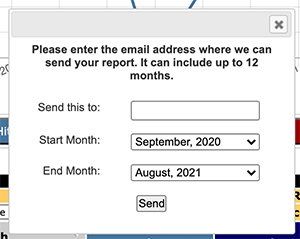
Please Note: It may take a few minutes for usage to compile depending on the size of the accounts and number of products. If the report takes longer than 15 minutes to compile and arrive at the email address you specified, or if you receive a timeout error, please contact customer service or your local sales representative for assistance.
Day Wise usage reports allow accounts to customize their view and get a more detailed perspective of usage. Day Wise usage can range from one day to two months. Want to know how many users accessed World Book over a holiday weekend or holiday break? This is the feature for you!
Please Note: Selecting a date range that exceeds two months may cause a time out error. This feature is tailored to compile day-to-day usage and is best utilized for timeframes of a few days to a few weeks. If you would like to compile a date range of longer than two months, please use the advanced report or multi-level report features.