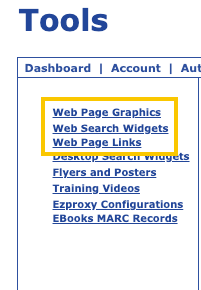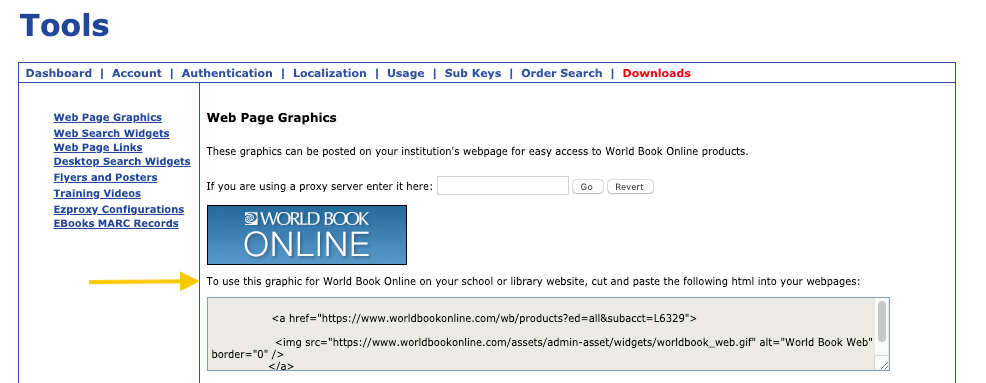iPad
Create a shortcut for app-like access on an iPad.
- Visit www.worldbookonline.com
- Log in using the username and password provided by your school or library.
Note: Sometimes this
is your library card number.
- Check the box labeled remember my ID and password for faster login next time.
- Select the arrow up icon located in the top right corner of the browser.
- In the bottom row of the pop-up screen, select the add to home screen icon.
- We recommend shortening the name to World Book Online.
- Select add.
Computer
Bookmark products and add them to favorites for quick access.
- Visit www.worldbookonline.com
- Log in using the username and password provided by your school or library.
Note: Sometimes this
is your library card number.
- Check the box labeled remember my ID and password for faster login next time.
- Bookmark the page and add it to favorites.
- We recommend shortening the name to World Book Online or WBO before adding it to the
bookmarks bar.
Chromebook
Pin the web page to your home screen on a Chromebook.
- Visit www.worldbookonline.com
- Log in using the username and password provided by your school or library.
Note: Sometimes this
is your library card number.
- Check the box labeled remember my ID and password for faster login next time.
- From the browser, choose More→ More tools → Add to
shelf.
- You can arrange the items on your shelf by clicking and dragging them.
Website
Post a graphic, widget, or link on your institution's webpage.
- Click on the links below or visit Account Tools.
- We recommend displaying icons for each individual product so they are easy to find by level.