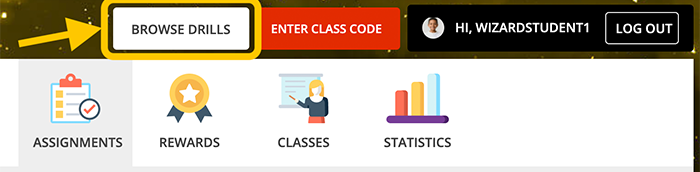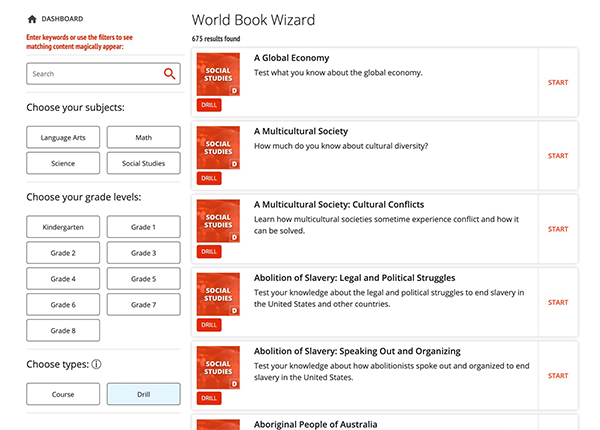How to
In the Full Version, the student dashboard allows users to browse for content, join classes, complete assignments, earn rewards, and view statistics.
At the top of your dashboard, you'll see your username and a profile icon. Click the profile icon to view and edit your profile picture.
Click "Edit photo" to upload a profile picture.
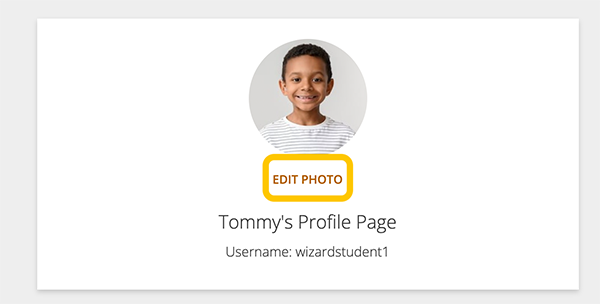
On the Assignments page, you can view both your active assignments and the assignment archive. Active assignments are upcoming assignments and may have a due date. The assignment archive shows assignments that have passed their deadline, whether you completed them in time or missed the due date.
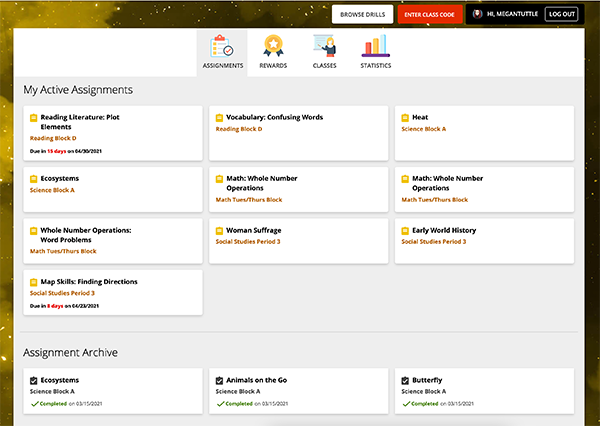
On the Rewards page, you can view both your Badges and the Secret Game Stash.
You can earn Badges by completing courses or drills. Sort this page by grade level to find badges and drills most appropriate for you.
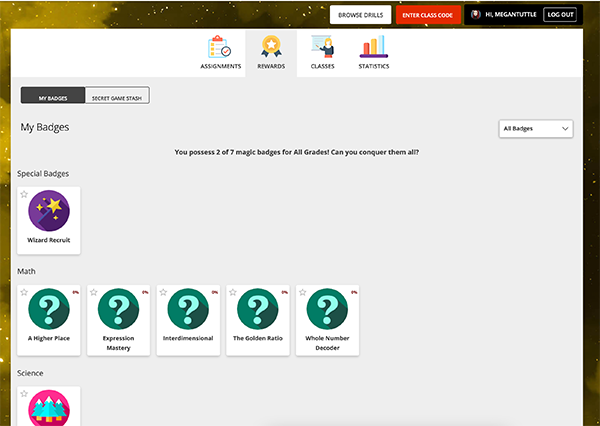
You can also unlock fun games as a reward for completing drills or courses. The Secret Game Stash holds all of the games that you've unlocked. You can sort your game stash by subject.
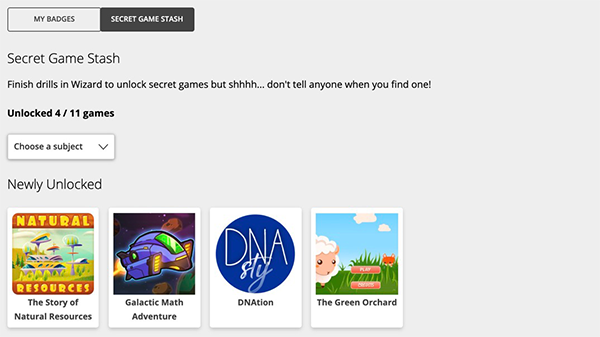
On the Classes page, you can view the classes you are enrolled in. You'll see your teacher's profile picture to confirm you have enrolled in the correct class.
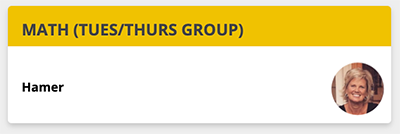
To enroll in another class, click enter class code. See "How to join a class" if you need help.
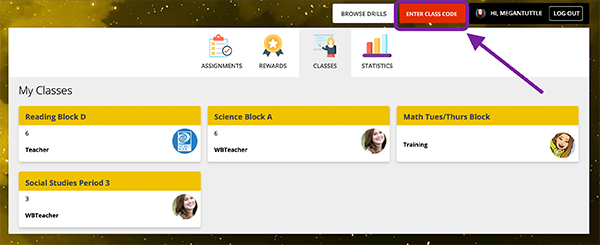
On the Statistics page, you canview their overall statistics, including the number of drills you've completed, the number of drills in progress, the number of badges you've earned, and your total number of learning minutes.
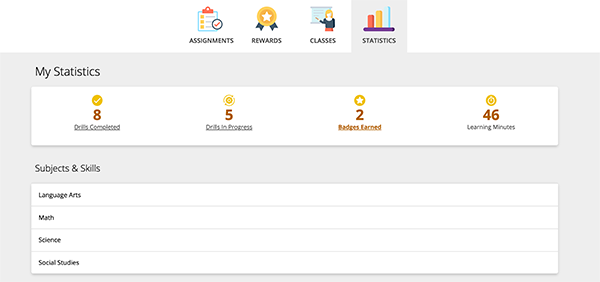
You can also look at drills broken down by subject area and grade level. This way, you can see how many skills you've mastered and how many more drills you can take to master a specific topic.
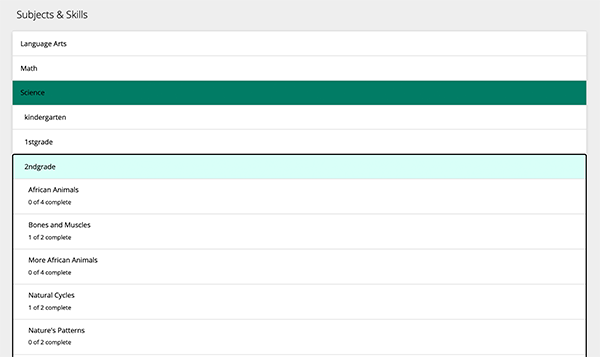
Students can browse content and find drills to practice on their own.