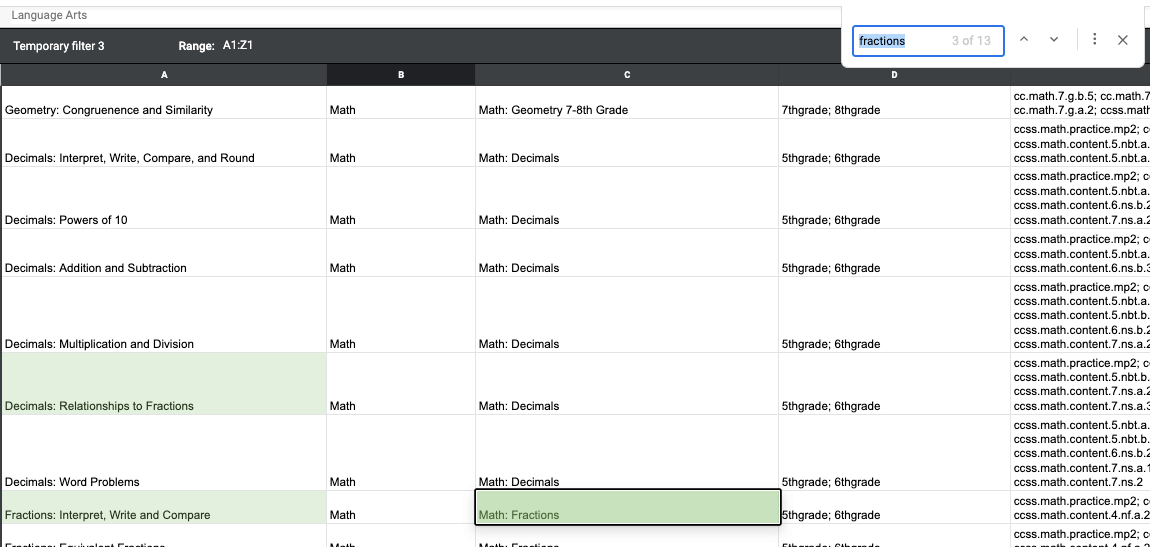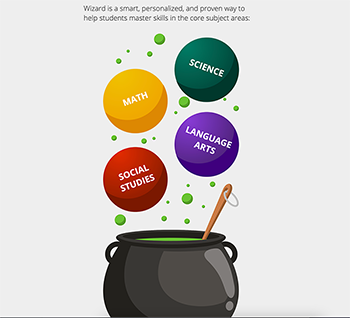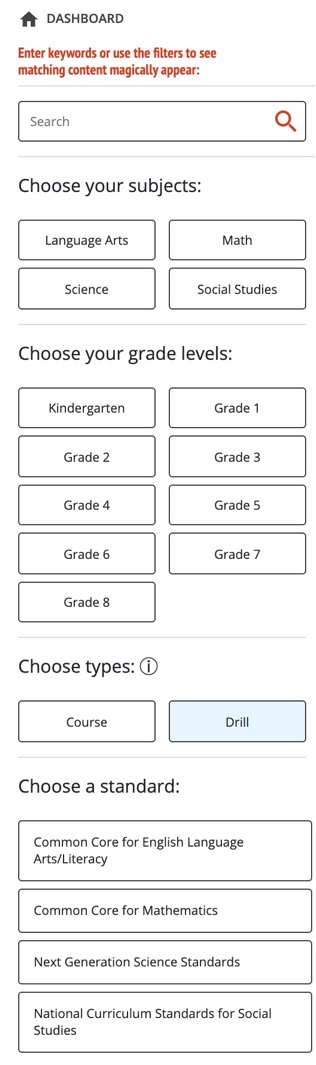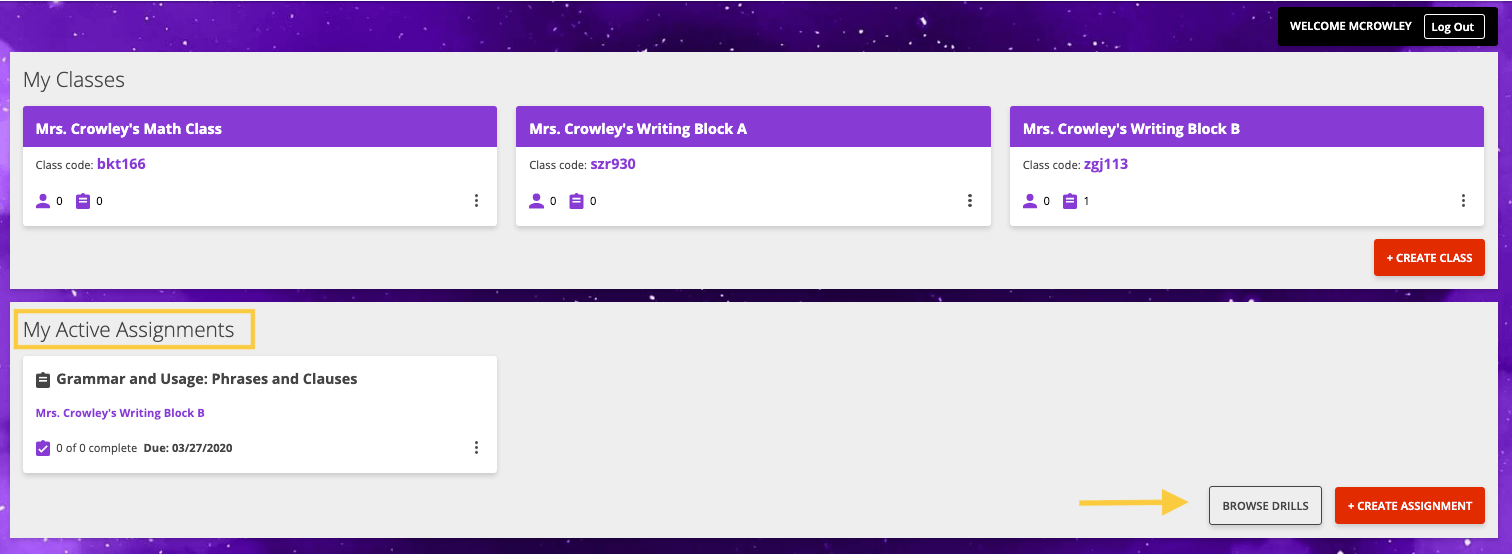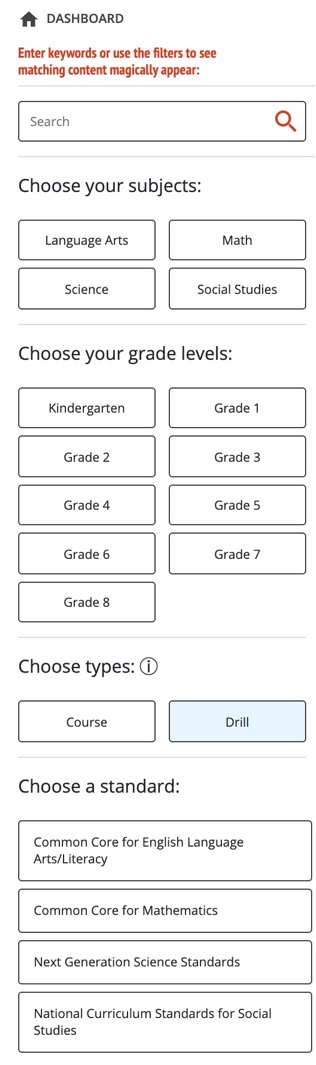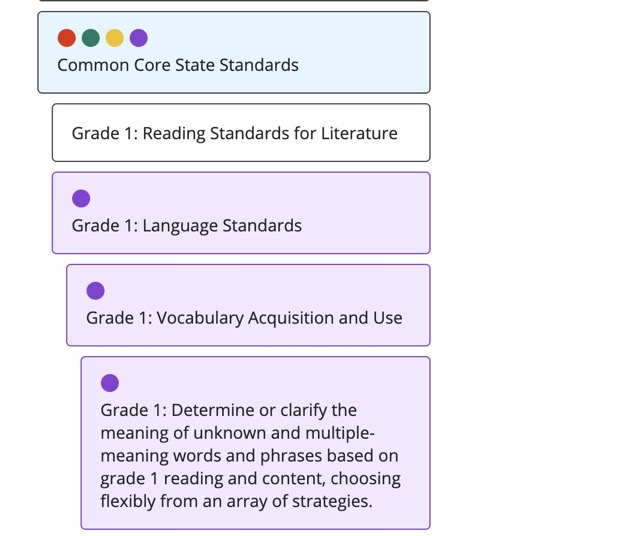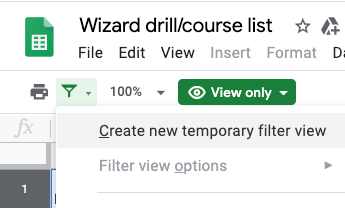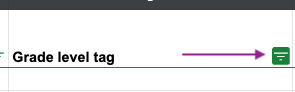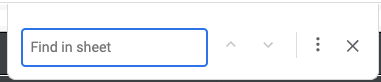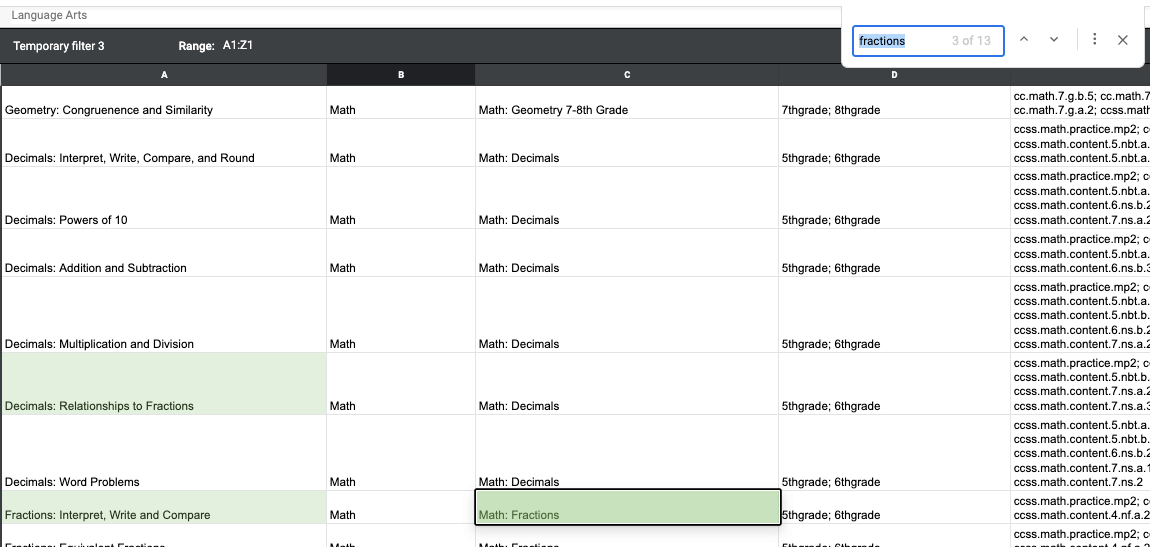Browse content within Wizard
Teachers can browse content in two different ways. These change based on whether or not a user is logged in.
To browse content before you log in to your World Book account, follow the steps below:
- On the Wizard landing page, select a subject from the content areas.
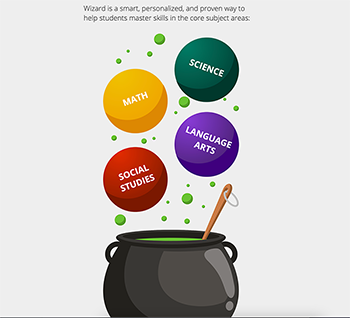
Note: You will be taken to the login page to log in before proceeding to browse subject and grades.
- Use the filters on the left in various combinations to show related courses and drills by subject, grade level, and standard. You can also search for keywords and phrases.
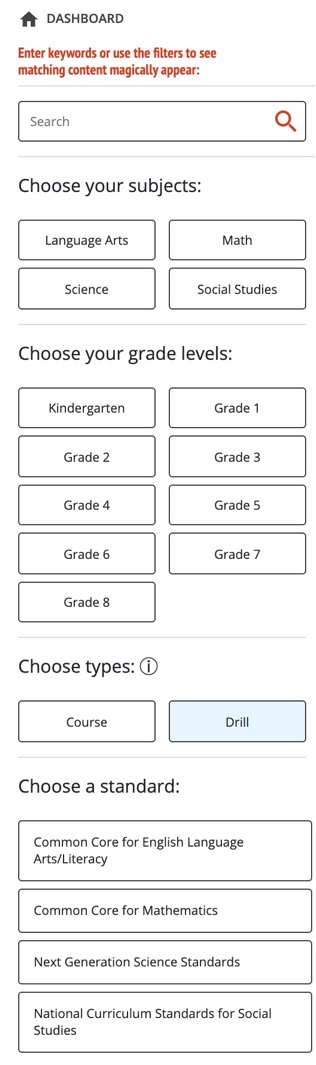
To browse content once you are logged in to your teacher account, follow the steps below:
- On your teacher dashboard, under My Active Assignments select browse drills.
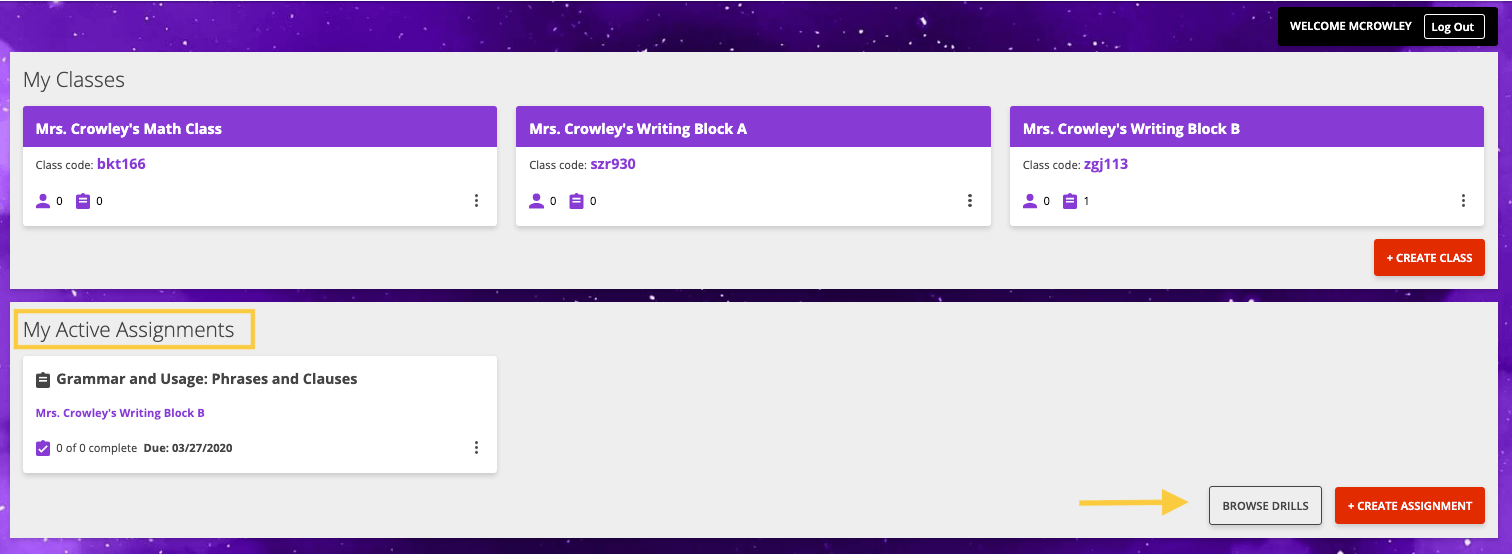
- Use the filters on the left in various combinations to show related courses and drills by subject, grade level, or standard correlations.
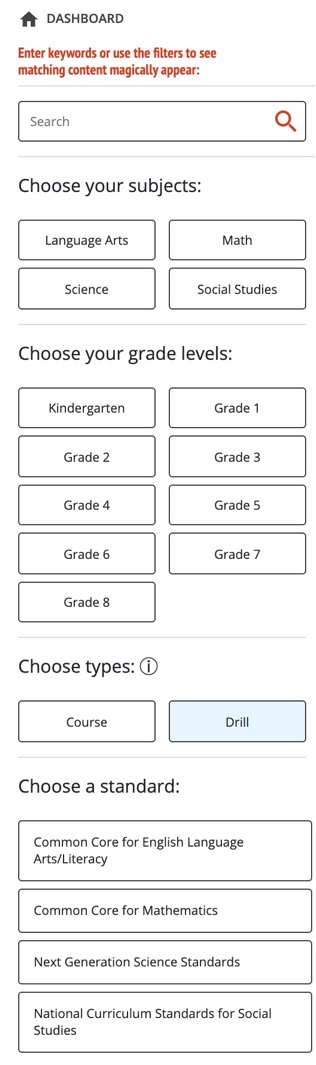
- Standard filters are color-coordinated by subject area- Social Studies, Language Arts, Science, and Math.
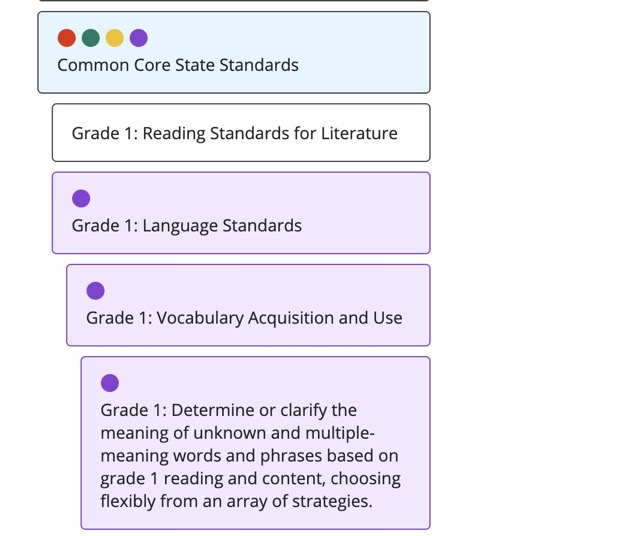
Explore the content list for educators
To find drills on a given topic, by recommended grade level, or estimated time to complete, use the content list for educators. Click here to open the list and follow the steps below.
- Open the content list.
- Turn on filters to assist with browsing.
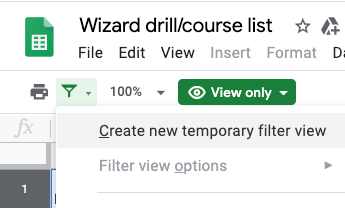
- Use the filters to find content based on the column header. For example, to filter by grade level, click the grade level filter and select your desired grades.
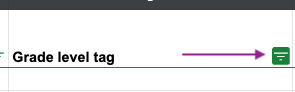
This will refine the spreadsheet to drills and courses matching the grade levels selected.
- Another way to further refine is to search the spreadsheet for content.
On a Mac, type command+f to open the search bar.
On a Windows machine, type ctrl+f to open the search bar.
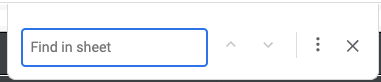
- Type the desired term in the search bar and hit enter. This will highlight all matching instances of the search term within the spreadsheet so they are easier to spot.