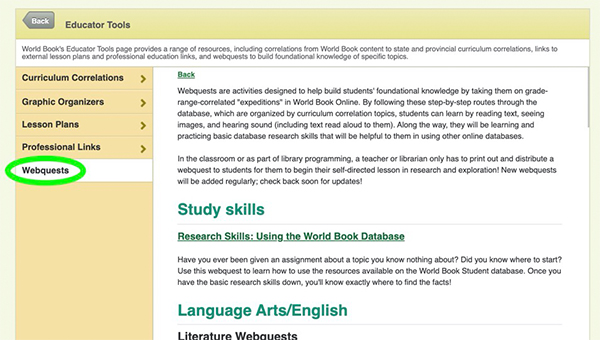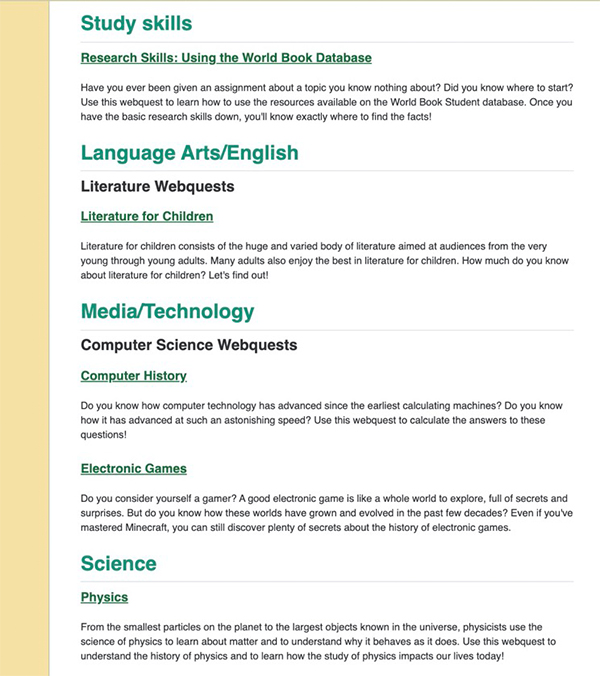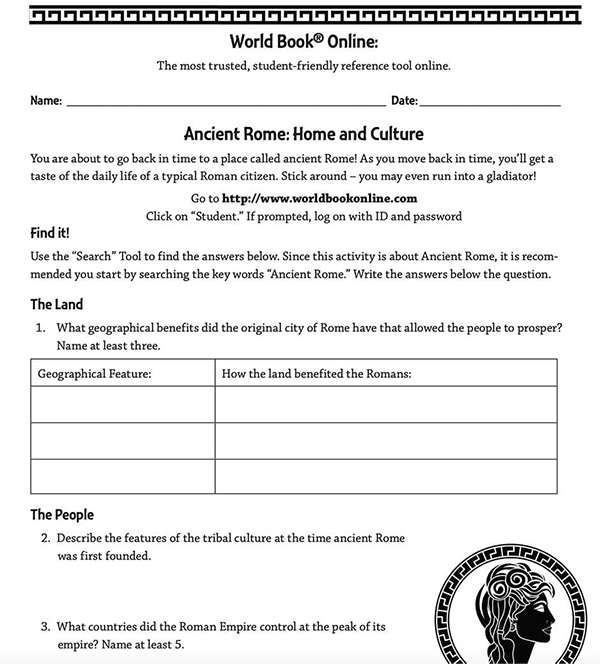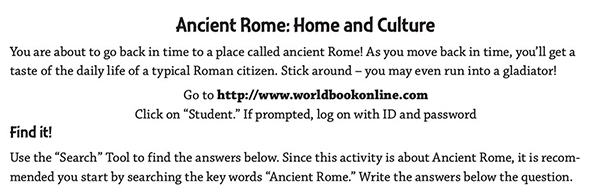How-to
Student has 5 distinct tools to help educators engage their students across the curriculum.
Educator tools can be found in the top-right corner of the Student home page.
Search for content by standard using the Curriculum Correlations tool.
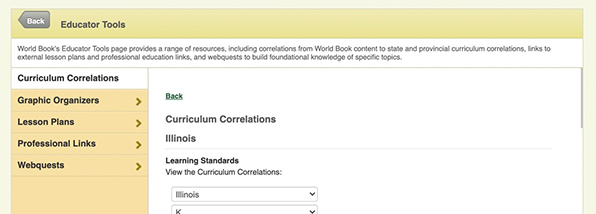
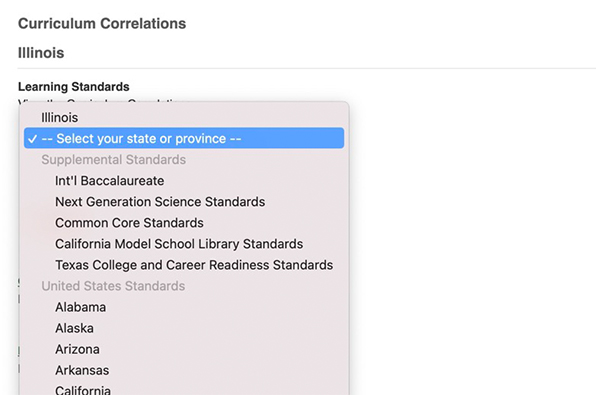
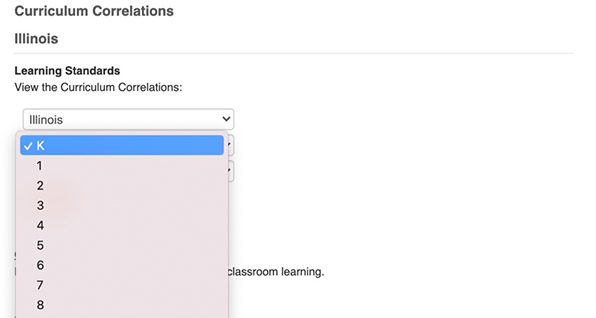
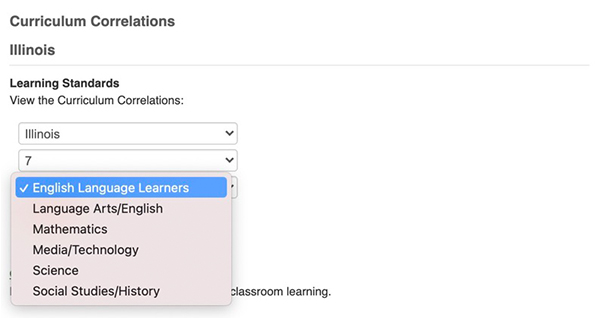
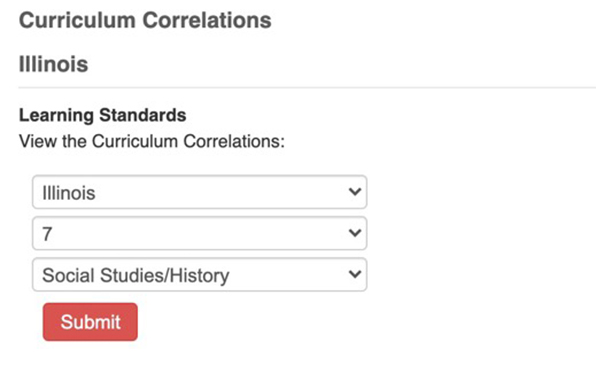
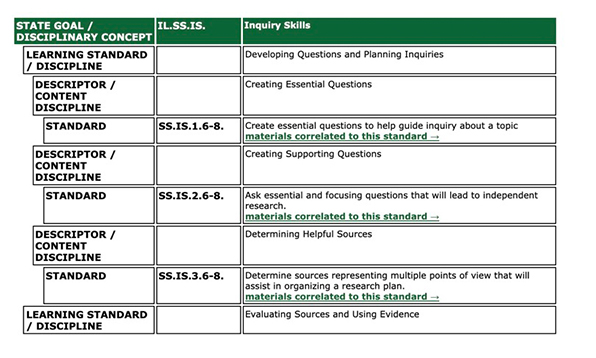
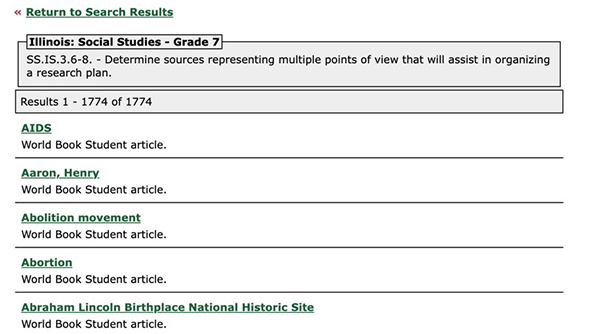
World Book has compiled 20+ graphic organizers for students to use alongside reading and researching.
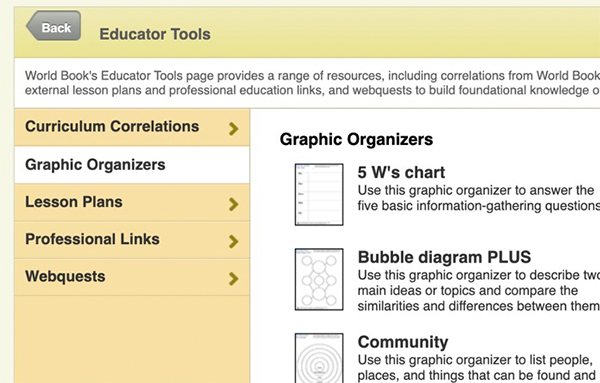
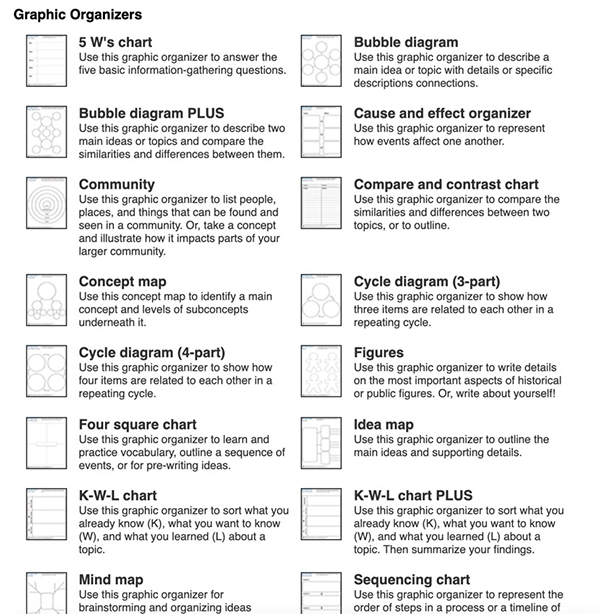
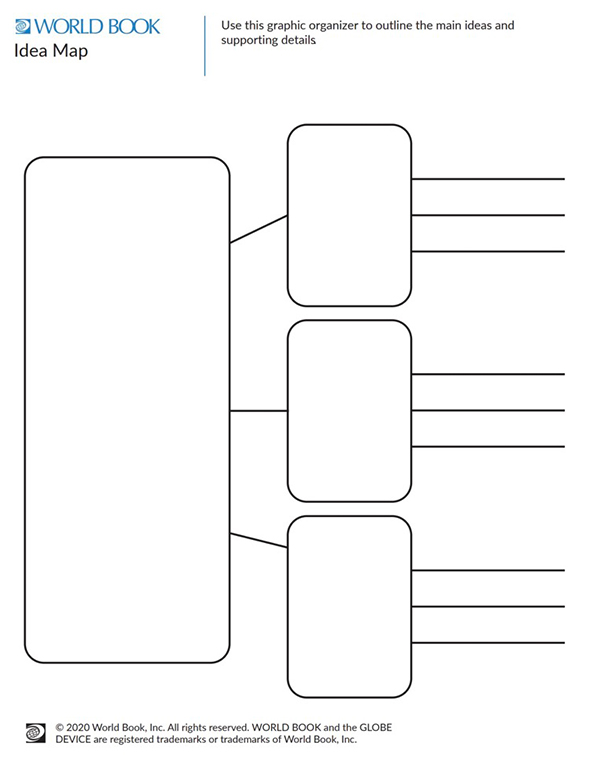
For convenience, we provide links to educational sites to assist in gathering material for your classroom.
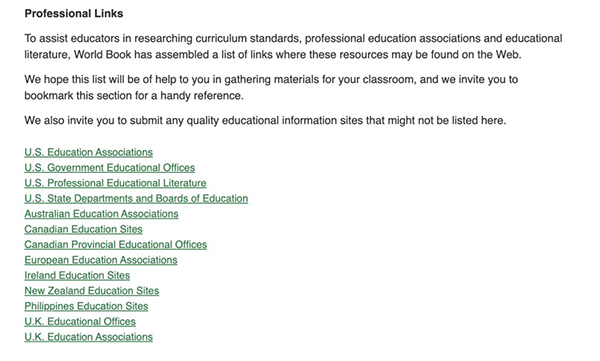
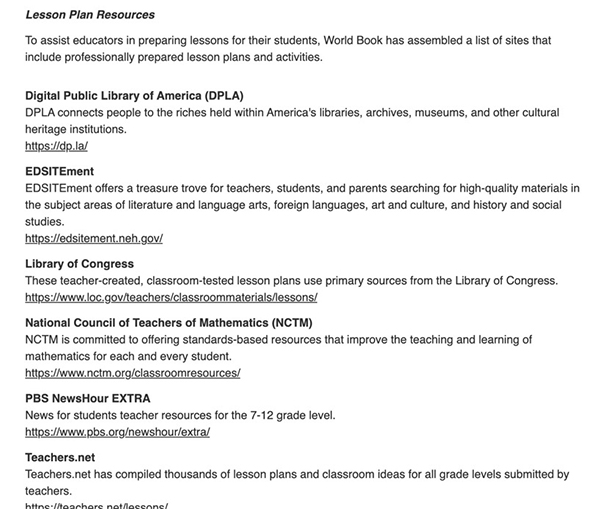
WebQuests are print-and-do activities designed to build foundational knowledge of specific topics by exploring information found in World Book. To access WebQuests in Student, follow the steps outlined below: