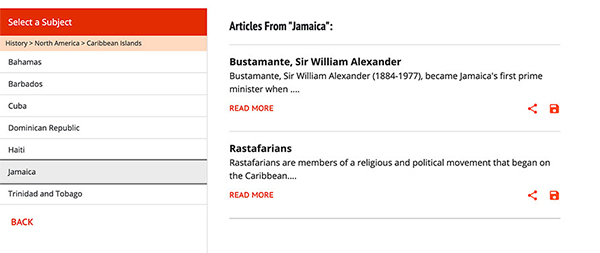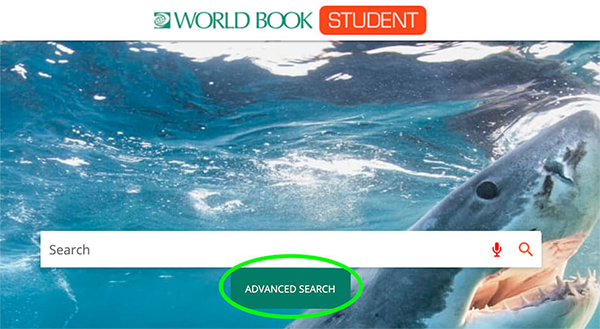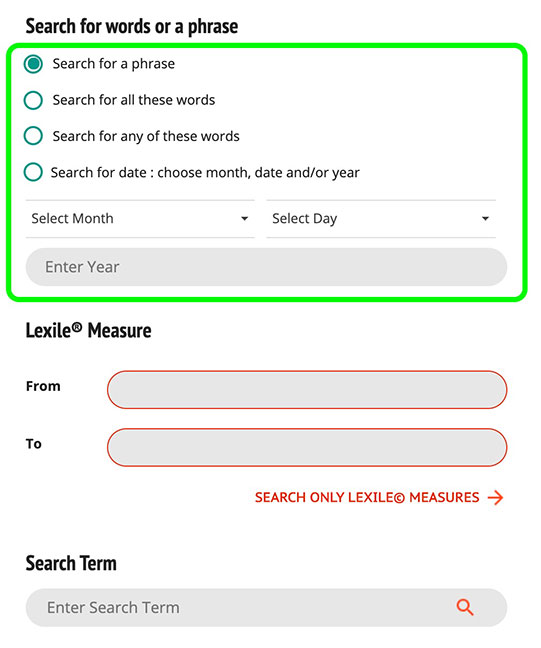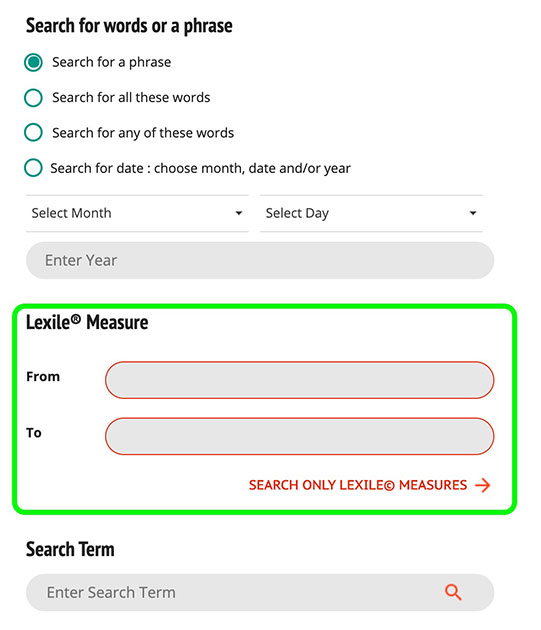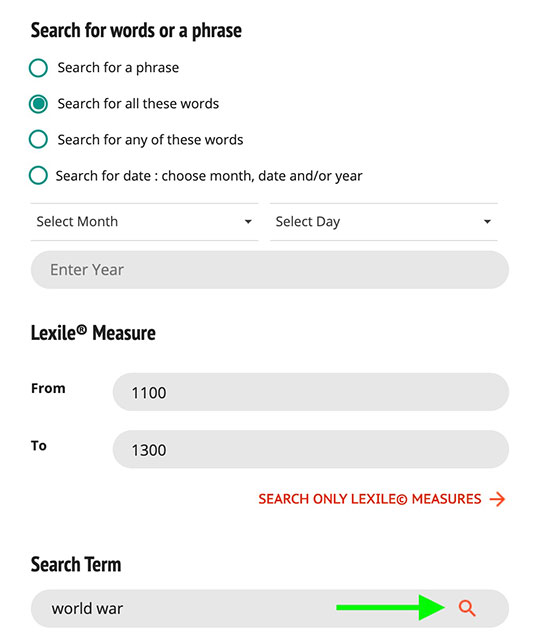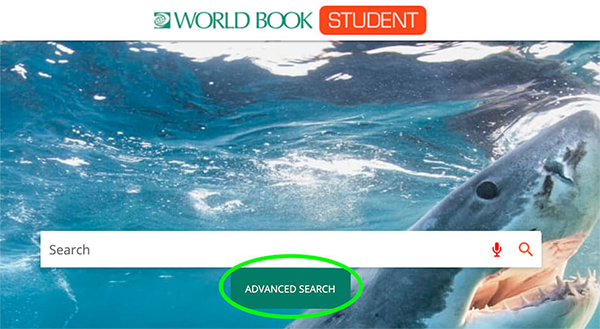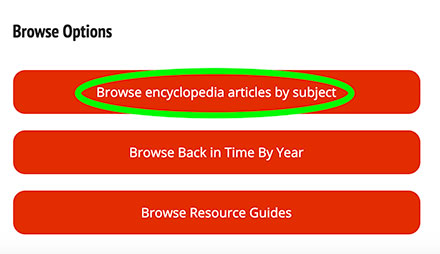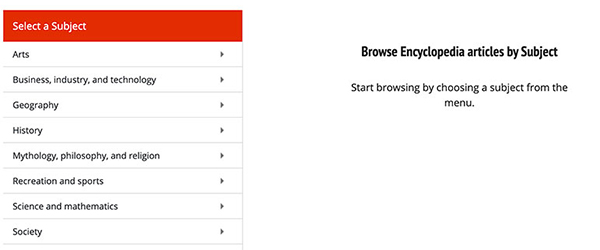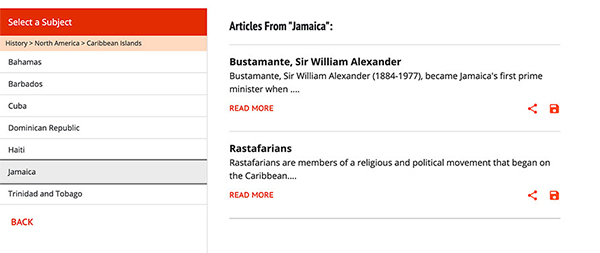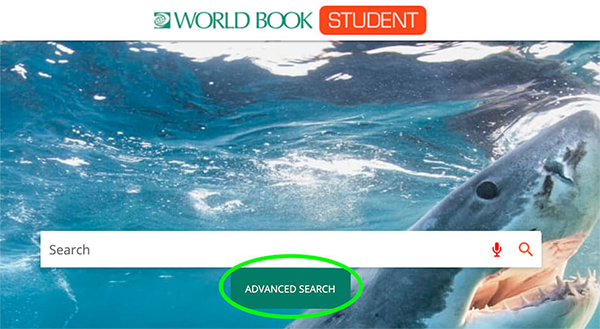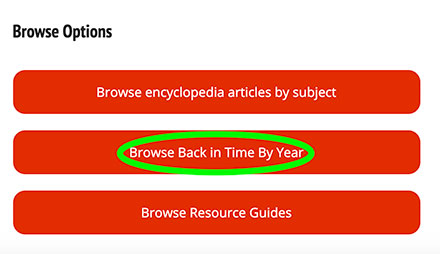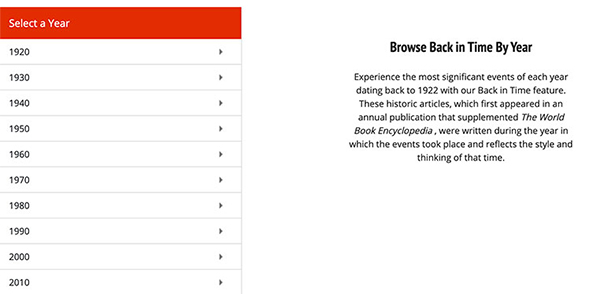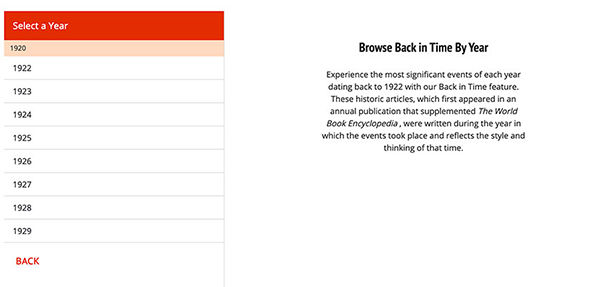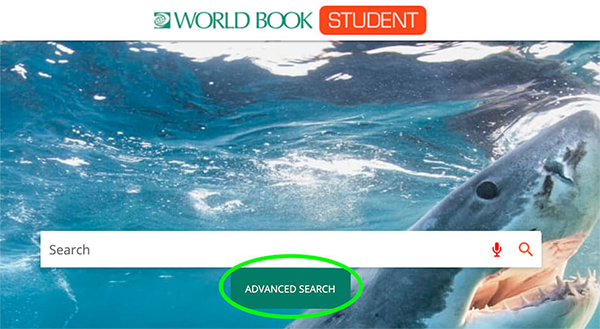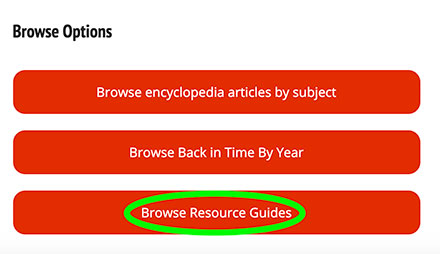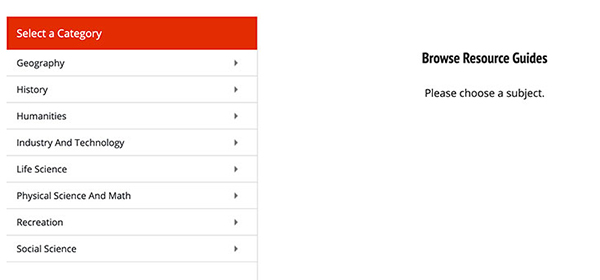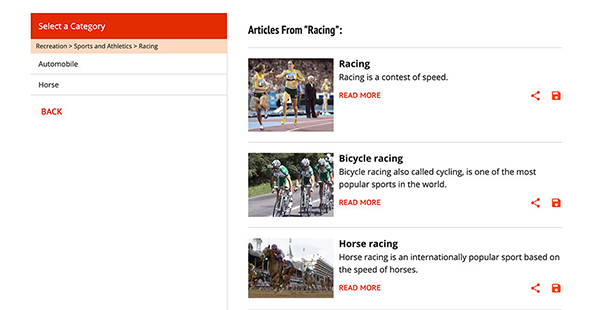Advanced search options
Advanced search options will filter the list of search results based on the selection made. Users can search by word or phrase, lexile level, date published, and more.
- Select Advanced Search on the homepage.
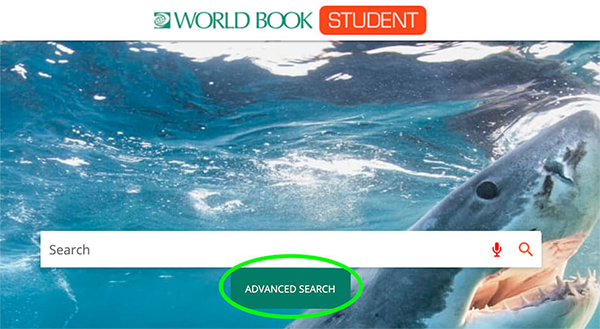
- Use the radio buttons to select the type of search.
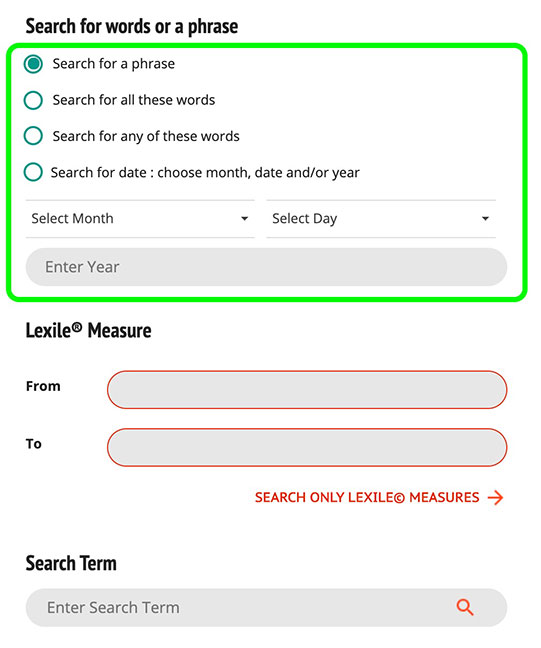
- The Search for a Phrase option allows users to search for a specific phrase, such as "Trojan War." This option searches only for the exact search terms, and not for variations on the search term. For example, a searh for "Alamo" will only find articles that contain the word "Alamo."
- The Search for All These Words option allows users to search for a group of words that are not necessarily a phrase. For example, if you were interested in the relationship between Greece and Turkey in ancient times, you could enter "Greece Turkey ancient" into the search box and select the Search for All These Words to find articles that contain all three terms.
- The Search for Any of These Words option allows users to search for several different terms simultaneously.
- The Search for Date option allows users to enter the month, date, and/or year, and content containing that date will be retrieved.
- Optional: Further refine the search by Lexile level. Click Search only Lexile Measures if you are looking for any content from within a certain Lexile range.
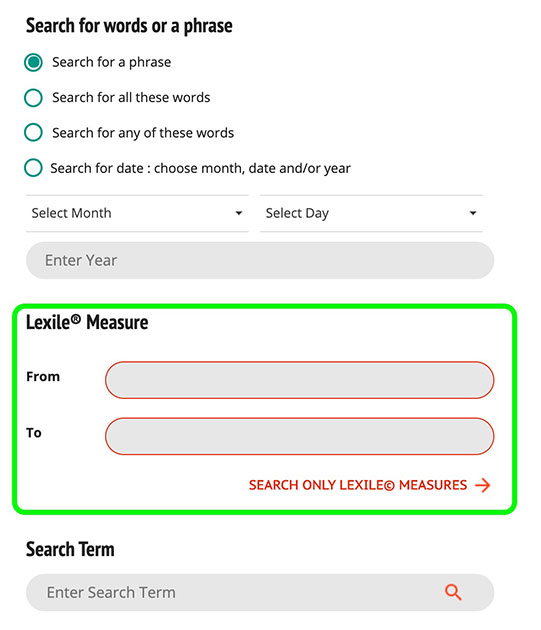
- Type your search term(s) in the search field then hit enter or click the magnifying glass.
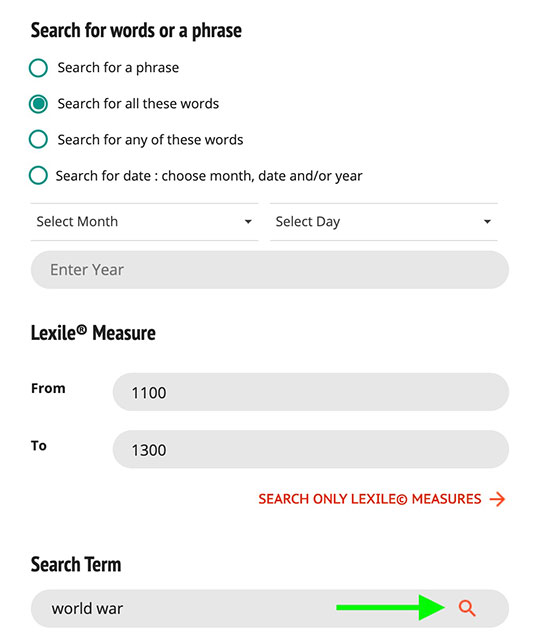
Browse enyclopedia articles by subject.
- Select Advanced Search on the homepage.
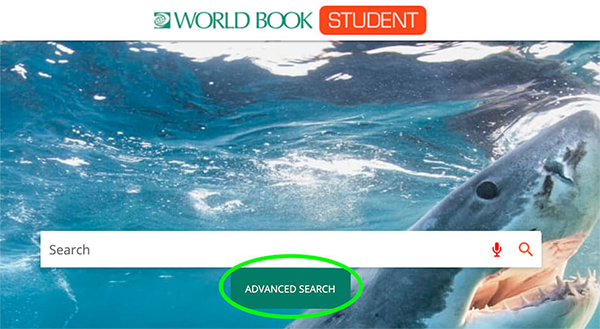
- Scroll down and select Browse encyclopedia articles by subject.
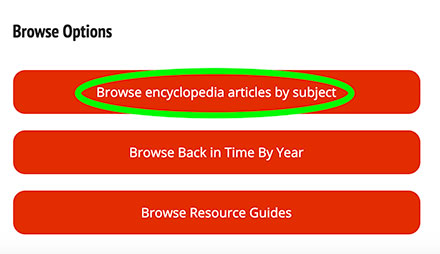
- Select a category.
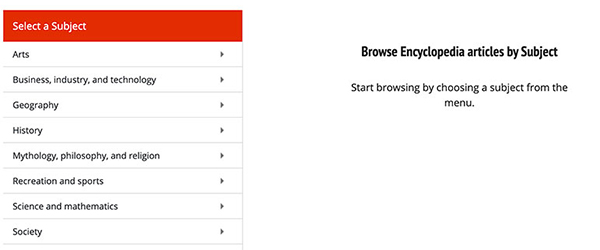
- Further filter by subcategories.