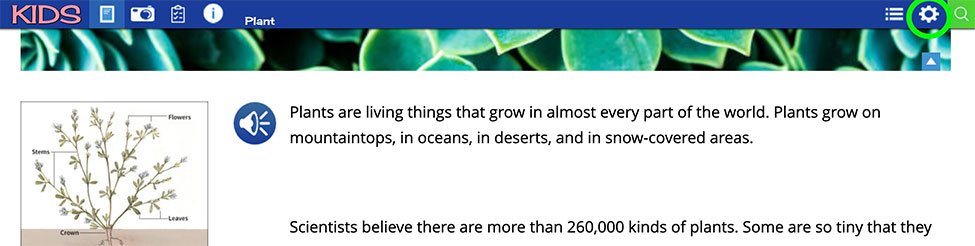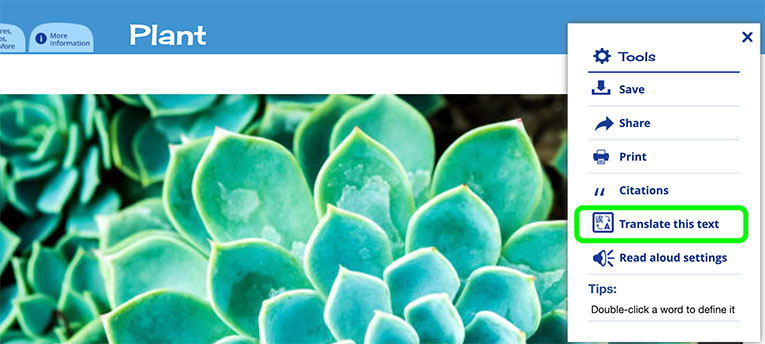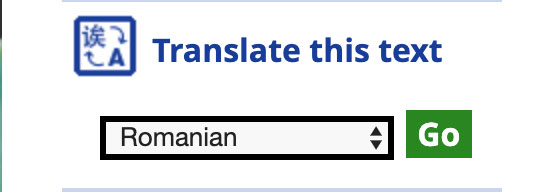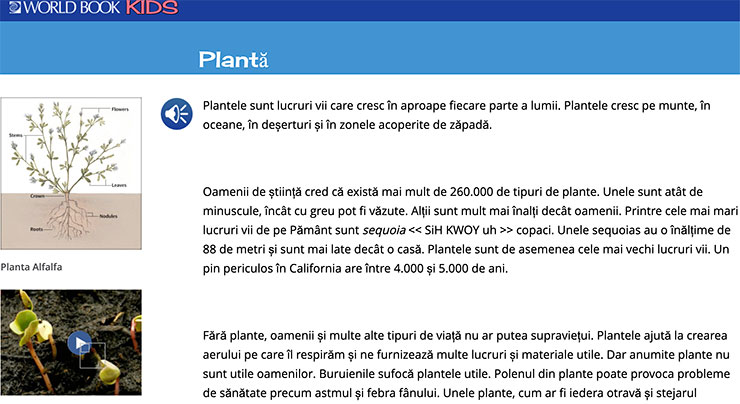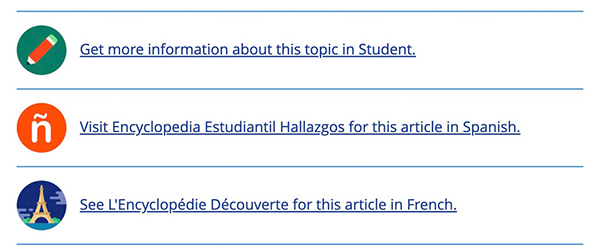How-to
Kids provides many accommodation tools to help every student access the content. These include the read-aloud function, the dictionary, and the translation feature. All of these features exist on article pages. Some of these features also exist on other pages, such as activities and science projects.
All articles in World Book's core products contain a read-aloud function.


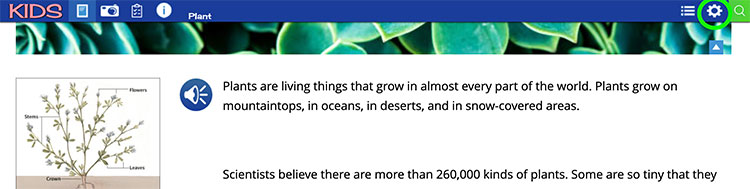
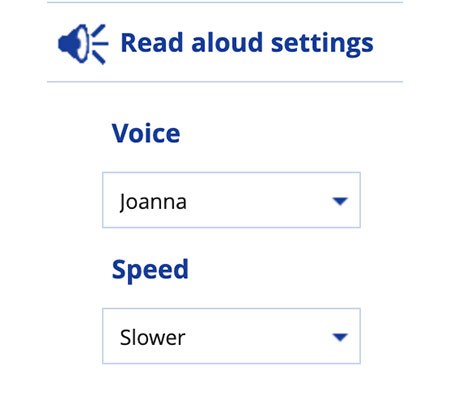
Users can double-click a word within an article to define the word. This is true of nearly all individual words within articles.
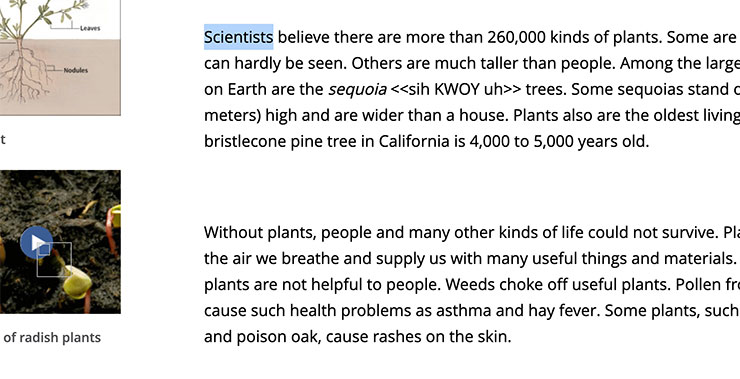
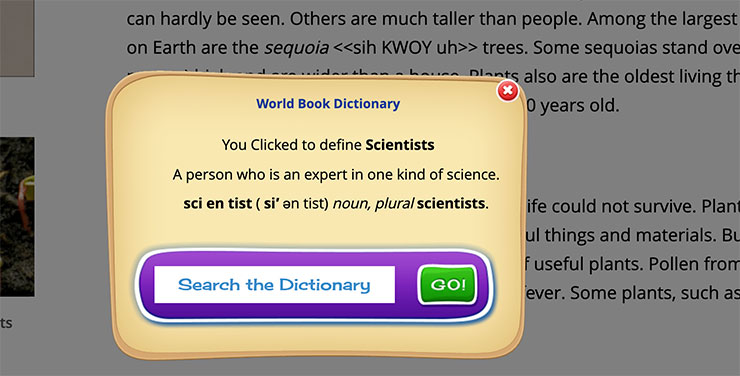

Articles can be translated into over 100 languages. See the complete list of languages here.