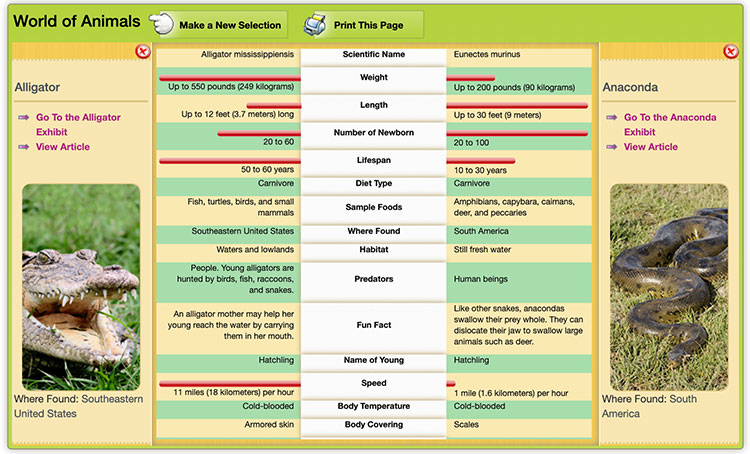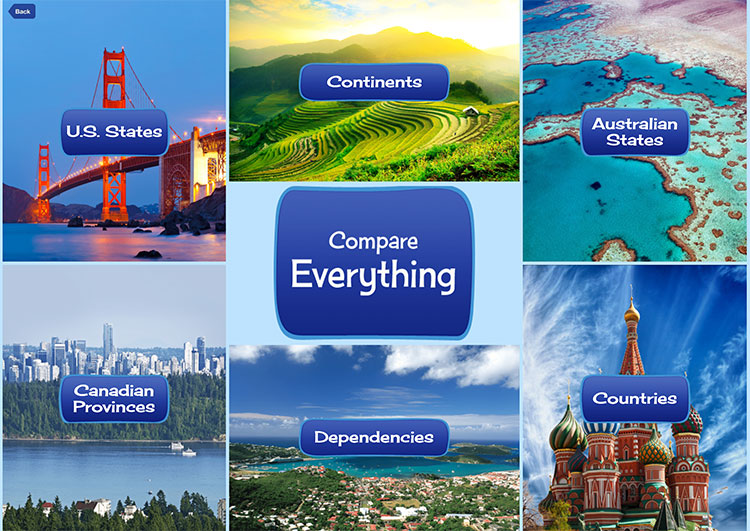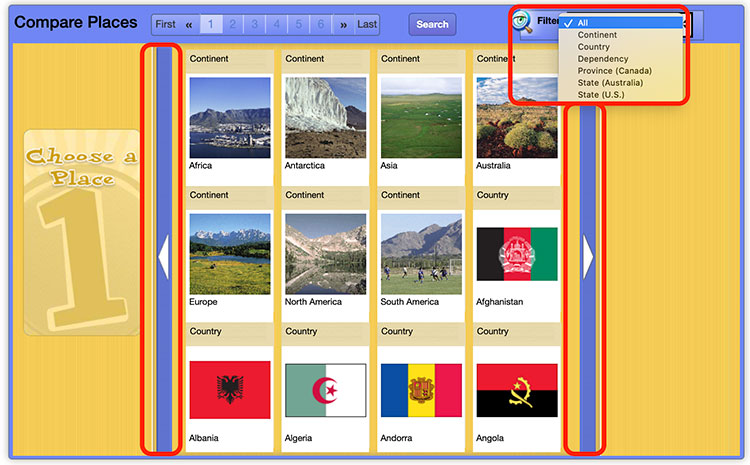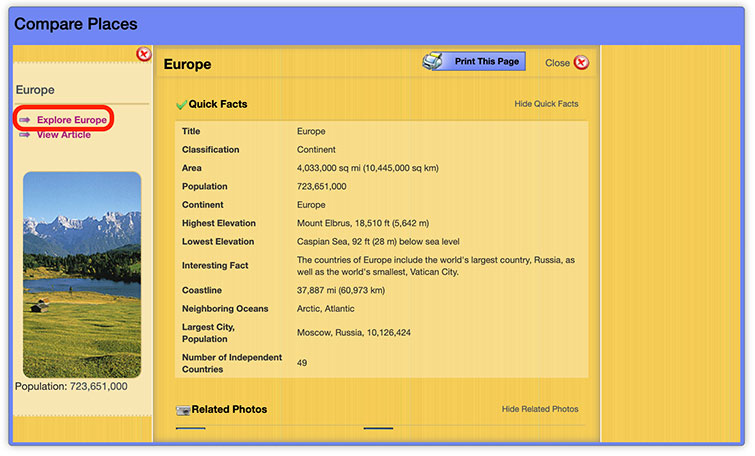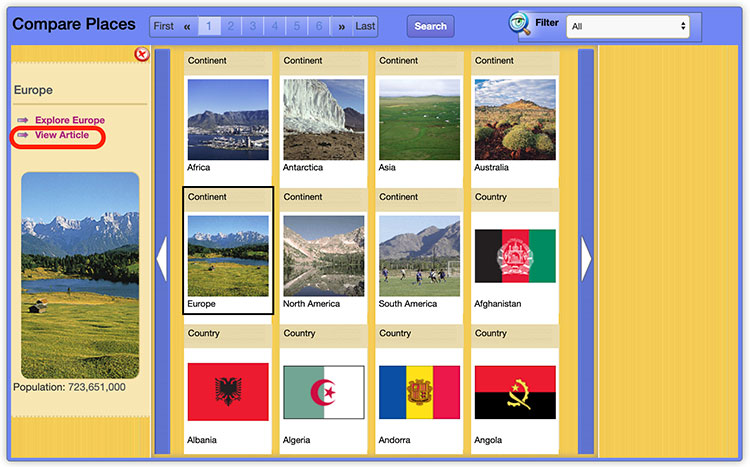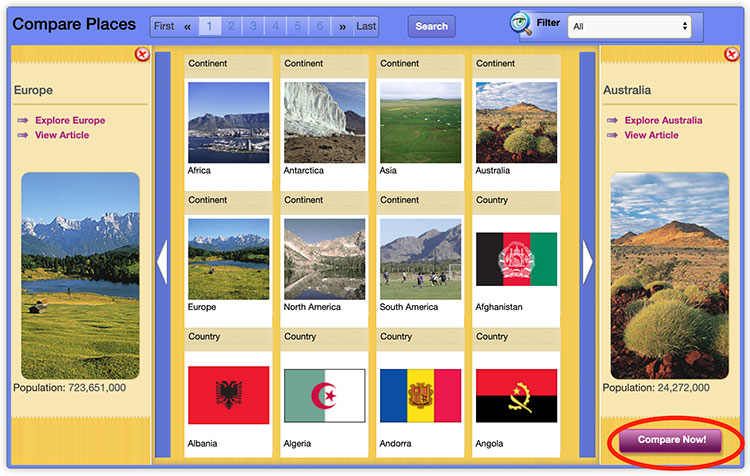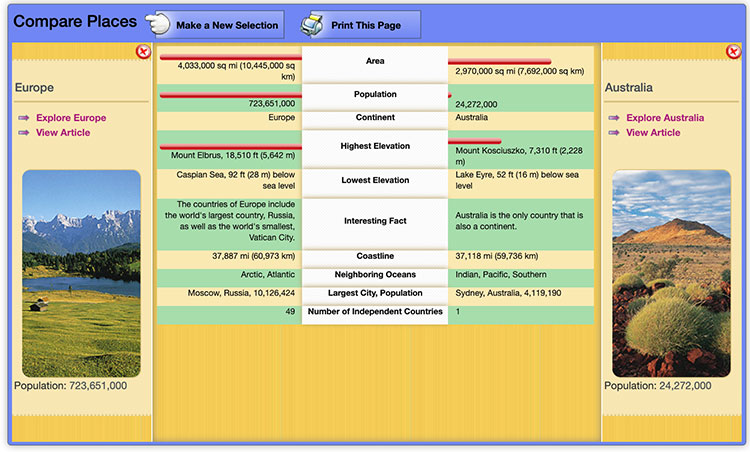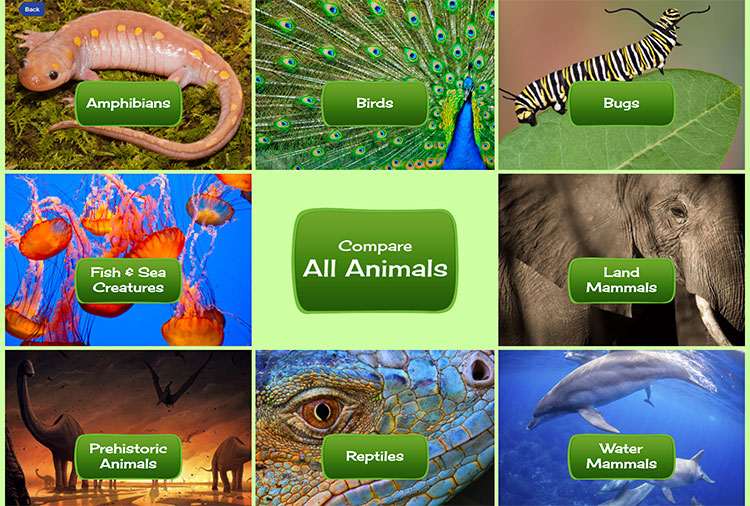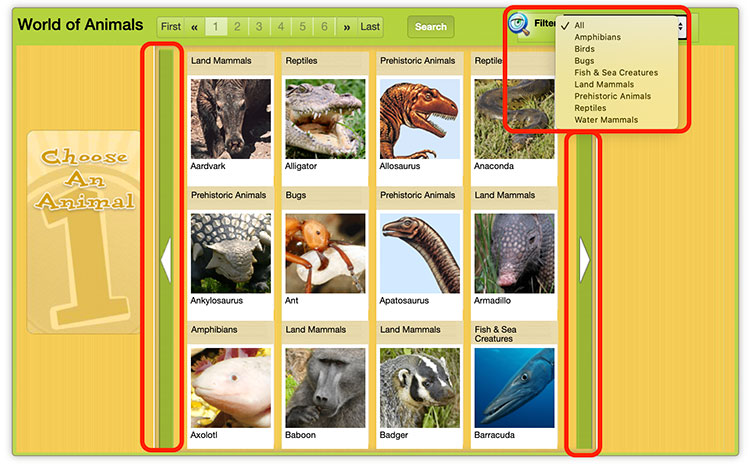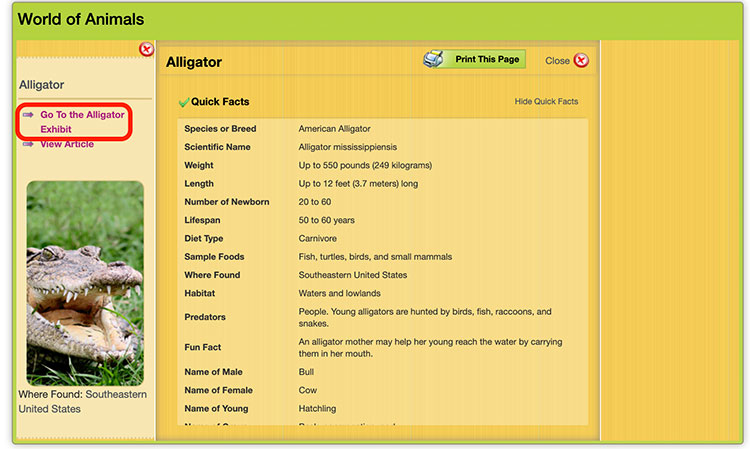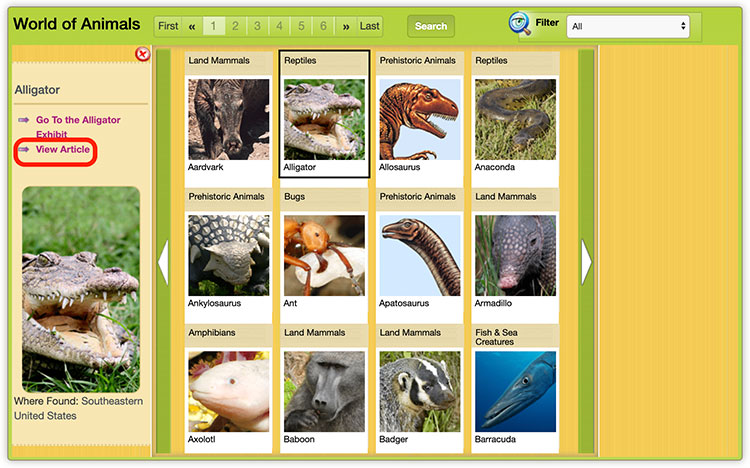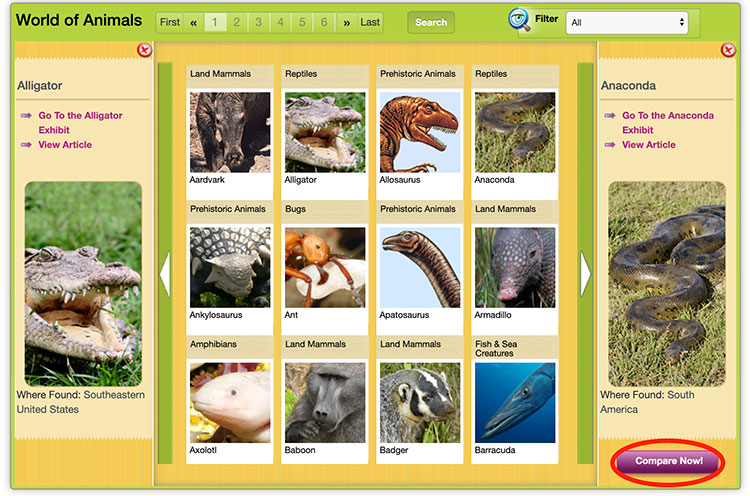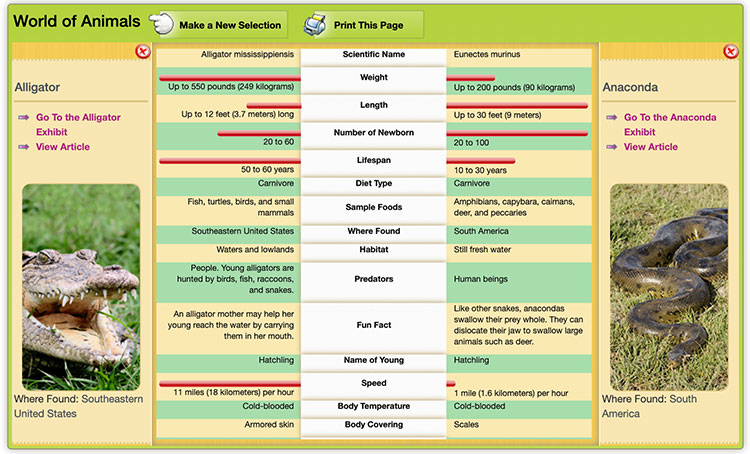Compare places
Compare places around the world, including continents, countries, states, provinces, and dependencies or explore your favorite places through quick facts, images, maps, flags, seals, and videos.
- Select Compare Places from the feature container.

- Choose from the predetermined filters on the intermediate screen to compare like places or choose Compare Everything from the landing page to compare any type of place to another.
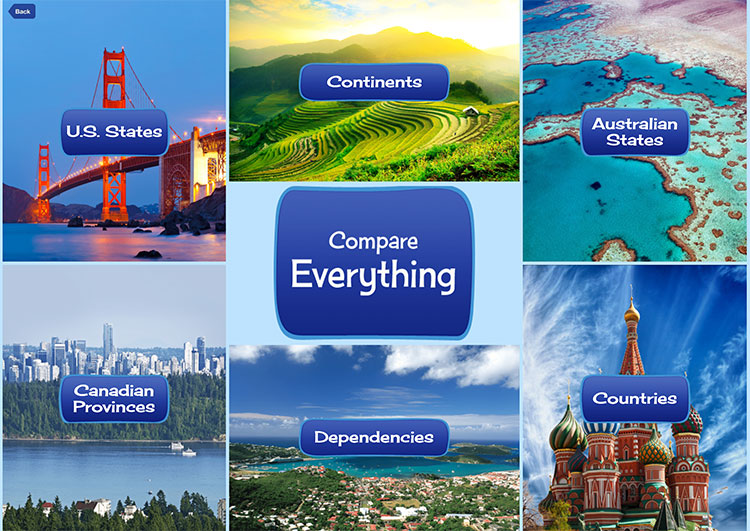
- Use the arrows to the right and left of the place tiles to browse, and choose a place by selecting the place's picture. You can use the filter drop-down menu to filter places by category.
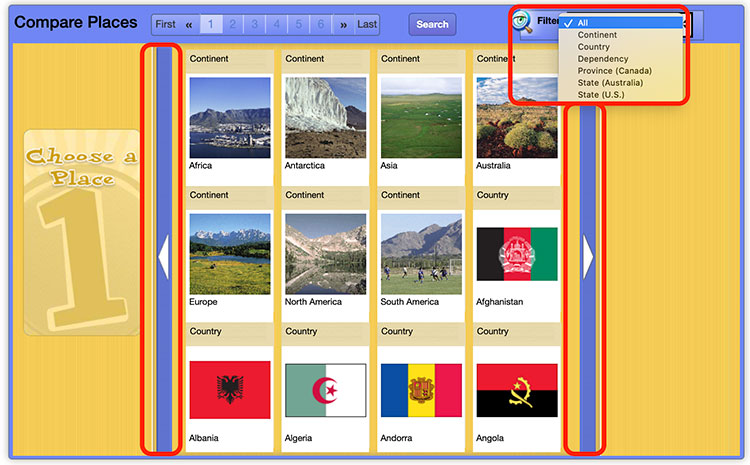
- Click or tap on the Explore link to go to the place's exhibit for quick facts, images, videos, and web links about that place. Use the arrow to scroll up and down and view the entire list.
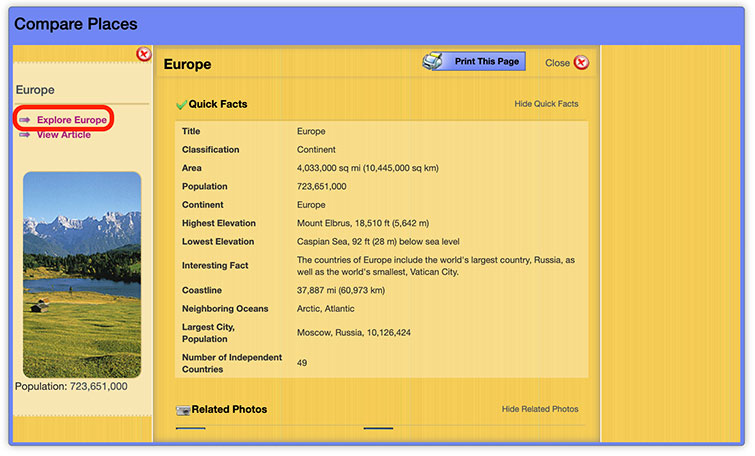
- Click View Article to view the encyclopedia article for each place in a new window.
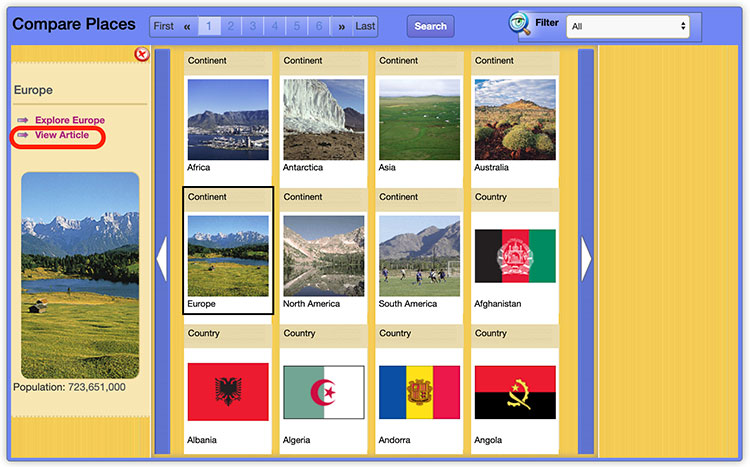
- To compare two places, simply choose a second place. Next, click Compare Now! to display the comparison.
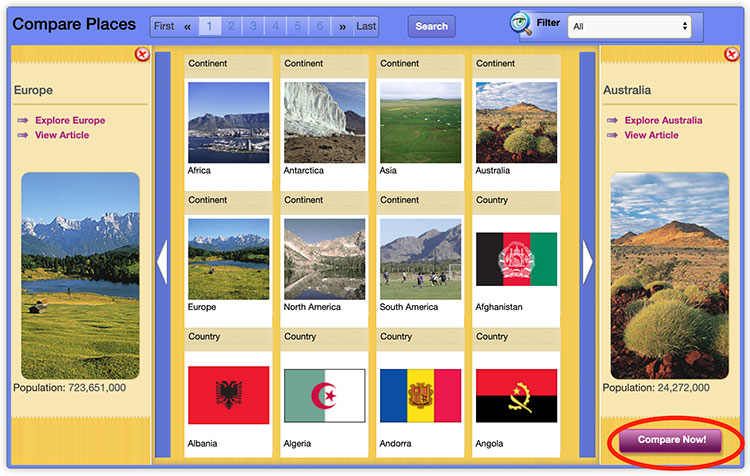
- The Compare Places comparison mode displays facts and images side by side. Quantitative information is displayed in bar format.
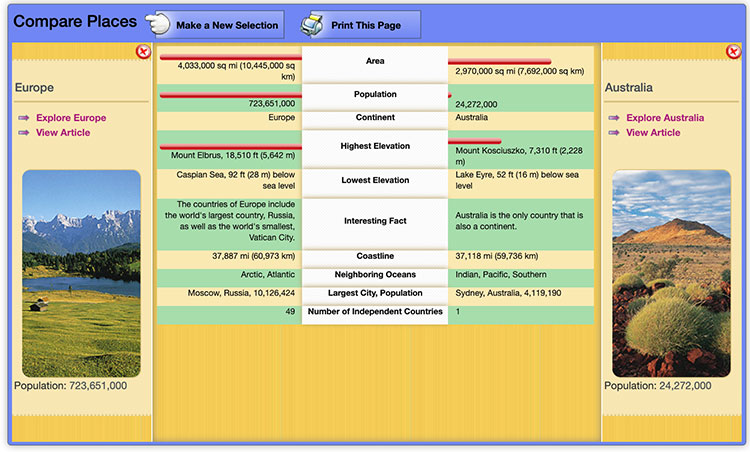
World of Animals
World of Animals allows students to learn more about their favorite animals!
- Select World of Animals from the feature container.

- The intermediate screen of World of Animals allows users to compare by type: amphibians, birds, bugs, fish and sea creatures, land mammals, prehistoric animals, reptiles, water mammals, or all animals by choosing the Compare All Animals button.
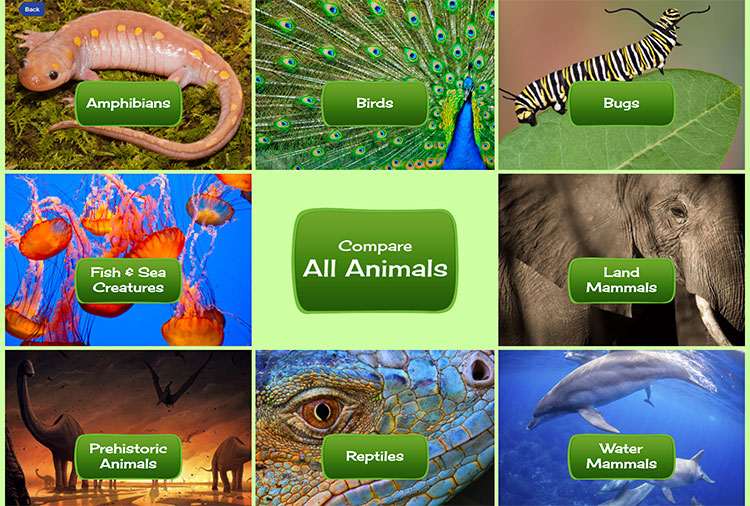
- Use the arrows to the right and left of the animal tiles to browse, and choose an animal by selecting the animal's picture. You can use the filter drop-down menu to filter animals by category.
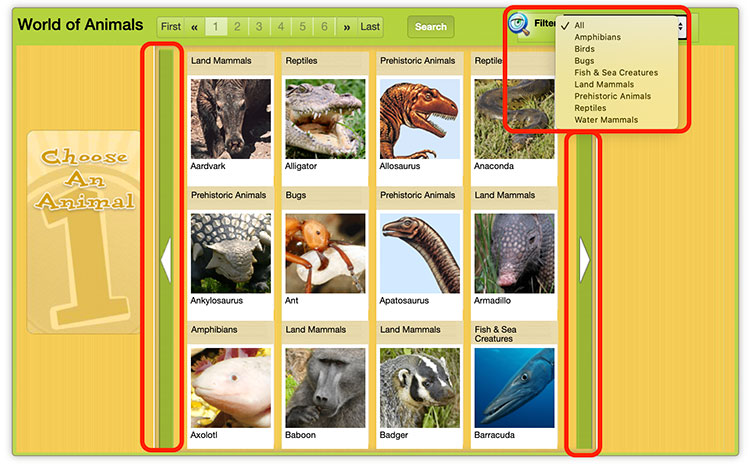
- Click or tap on the Exhibit link to view quick facts, images, videos, and web links about that animal. Use the arrow to scroll up and down and view the entire list.
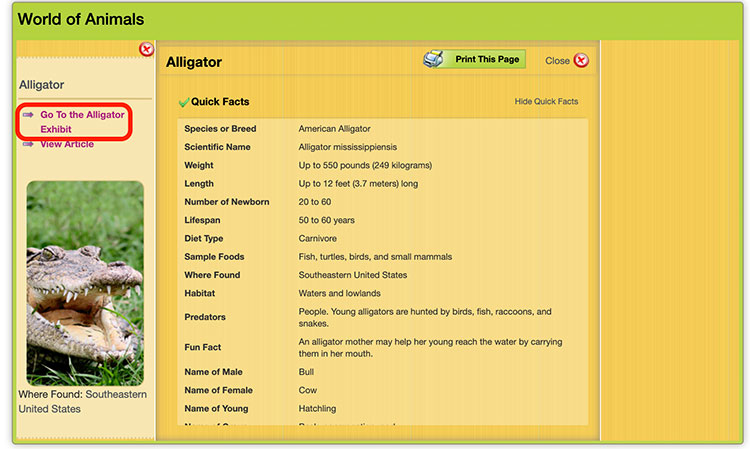
- Click View Article to view the encyclopedia article for each animal in a new window.
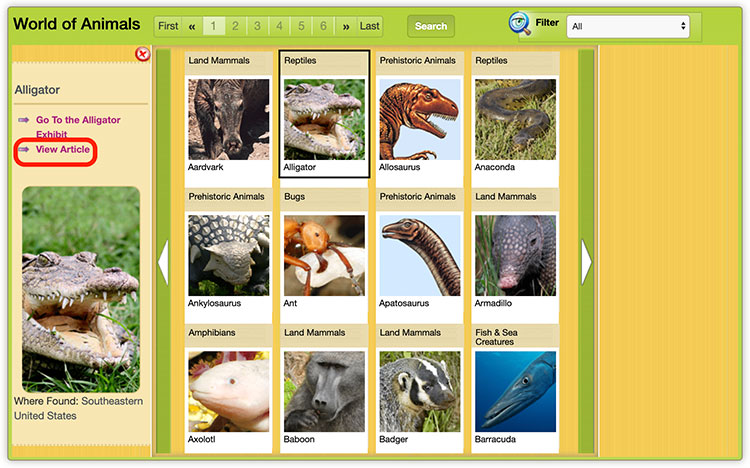
- To compare two animals, simply choose a second animal. Next, click Compare Now! to display the comparison. Note: Click the red X to make a new selection.
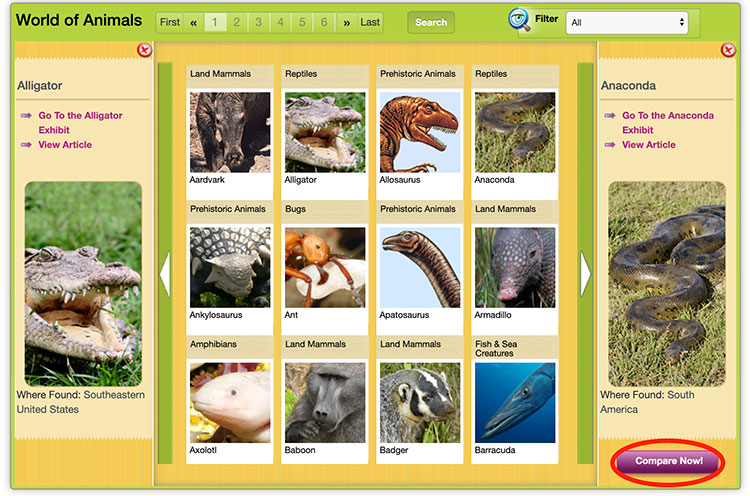
- The World of Animals comparison mode displays facts and images side by side. Quantitative information is displayed in bar format.