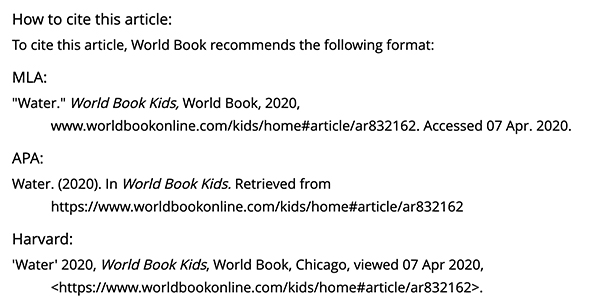How-to
Article pages contain high-interest, easy-to-read content that captivates and inspires young learners. Beyond the content of the article, there are several article features to help accomodate the reader and lead them to additional information.
Every article in Kids follows the same format, so once a user knows the article features of one article they can easily navigate around any article.
To find articles, search by keyword or use the Explore button on the homepage to navigate to Kids articles. On an article page, you will find the Article Contents drop-down menu near the top right side of the screen. This will display the Lexile® Measure and each section of the article.
The following elements are also available on World Book Kids articles:
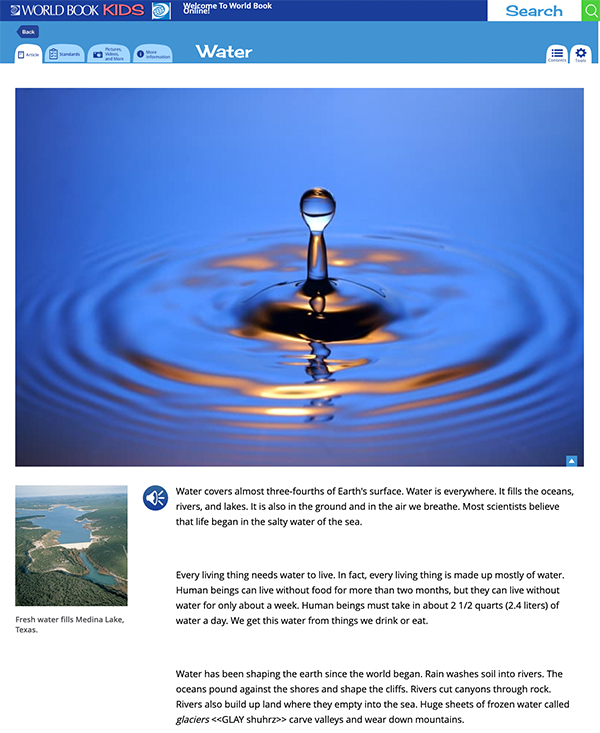
Article text is written for the beginning reader so the default text displays in a larger font size.
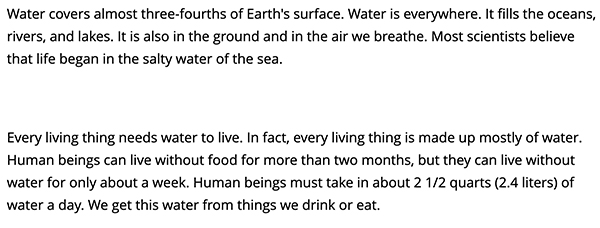
Users that would like to hear the article read aloud to them can click the blue speaker button.

Related media can be found on the left side of most articles.
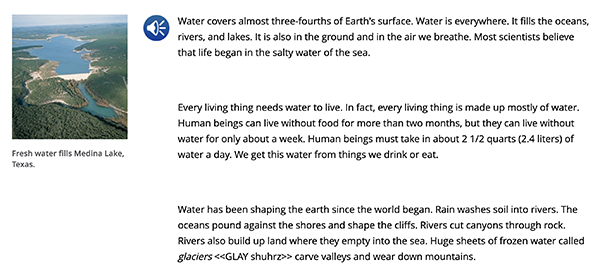
The Standards tab at the top left of an article shows the standards to which the article is aligned. Users can toggle to their state standards, or Common Core and Next Generation Science standards.
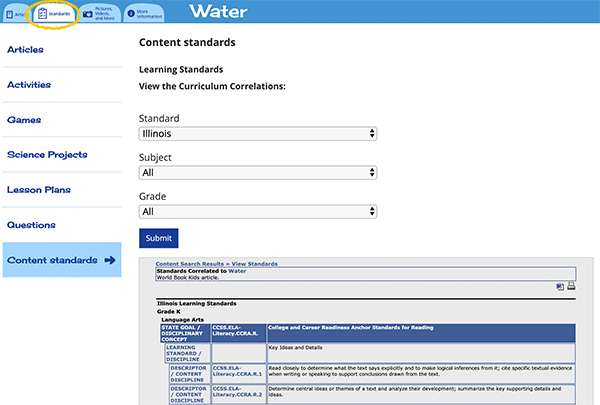
Additional media can be found in the Pictures, Videos, and More tab. Selecting this tab will display a gallery of media related to the article organized by type.
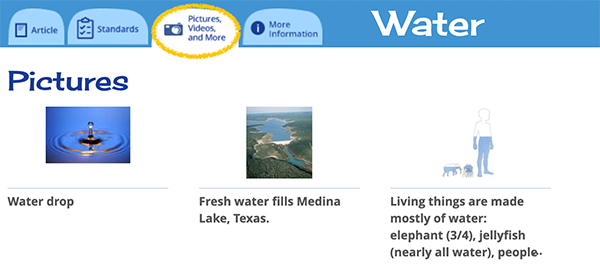
The More Information tab allows users to access additional resources related to the article topic. These include encyclopedia articles, activities, editor-approved websites, lesson plans, related games, science projects, questions, and content standards. You can also find the Lexile measure of the article here. Note: Only categories with related material for the given article will display.
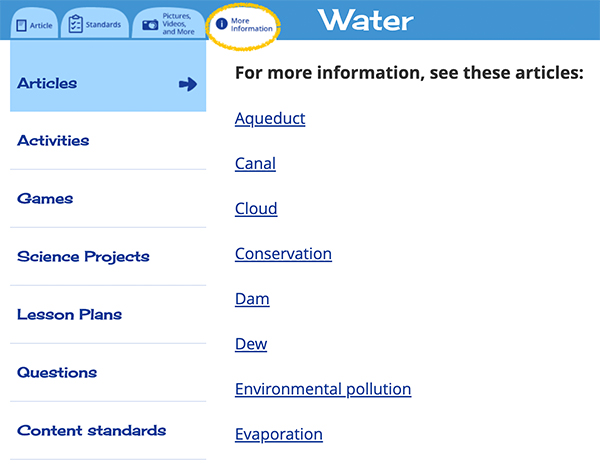

On an article page, you will find the Article Contents drop-down menu near the top right side of the screen. This will display each section of the article if there are multiple.
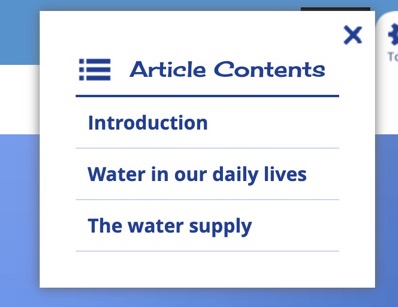
Each article also includes a Tools drop-down menu, which contains up to six different tools and settings: save, email, print, citations, translate this text, and adjust read aloud settings.
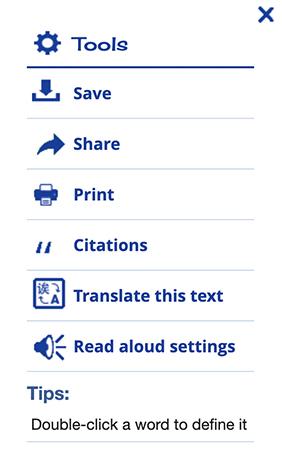
If an account subscribes to additional products, users will see the following buttons at the bottom of every article in Kids. Users can click or tap on the buttons to view the article in Spanish or French in Enciclopedia Estudiantil Hallazgos or L'Encyclopédie Découverte, or find more information about the topic in Student.
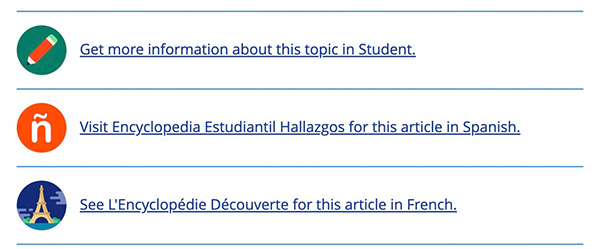
Users can view citation information of any article at the bottom of the article page or by choosing Citations in the Tools menu. This will display the article's contributor, if applicable, and how to cite the article in MLA, APA, and Harvard formats.