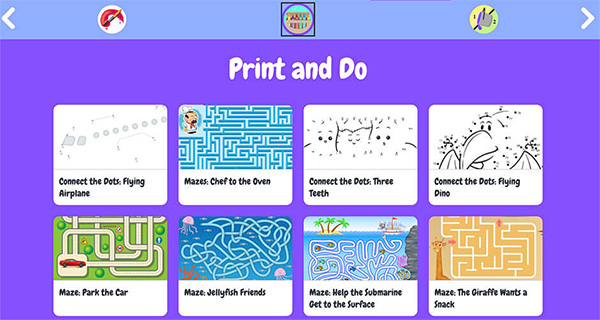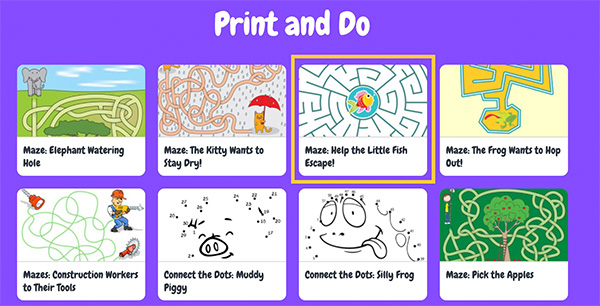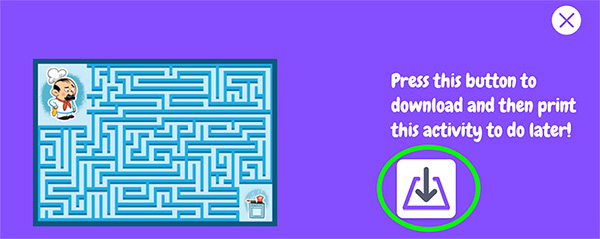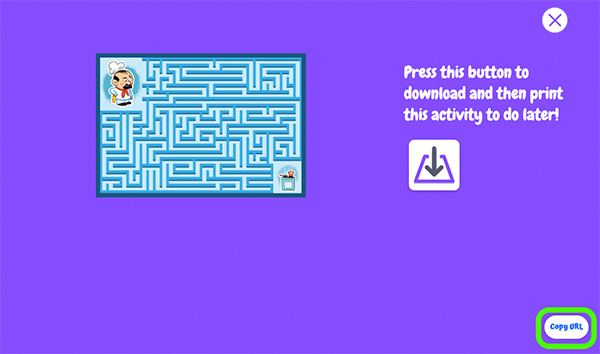How-to
Early Learning has activities that can be completed on devices or printed out to complete off-line.
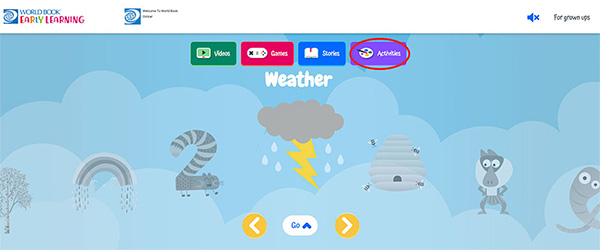
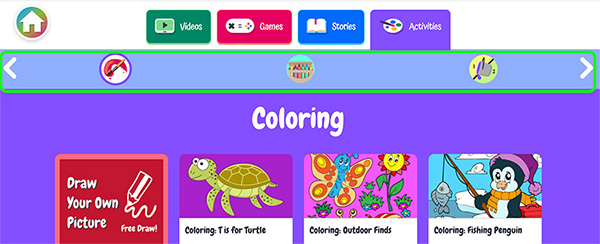
In Coloring, choose a picture to color. Use the Copy URL button to easily copy and share the activity.
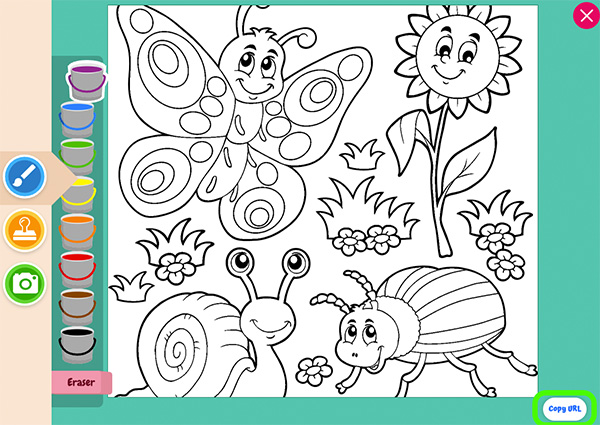
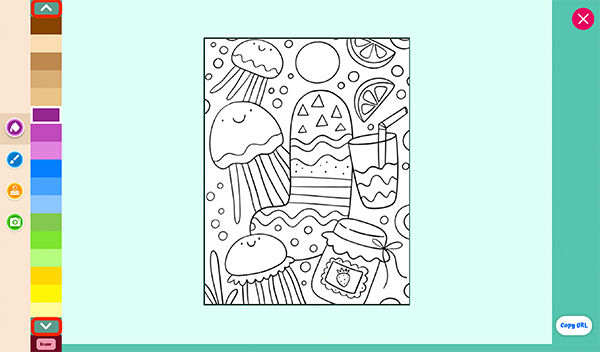
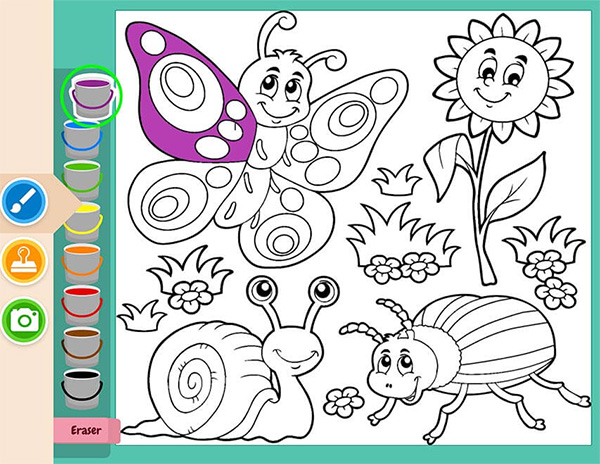

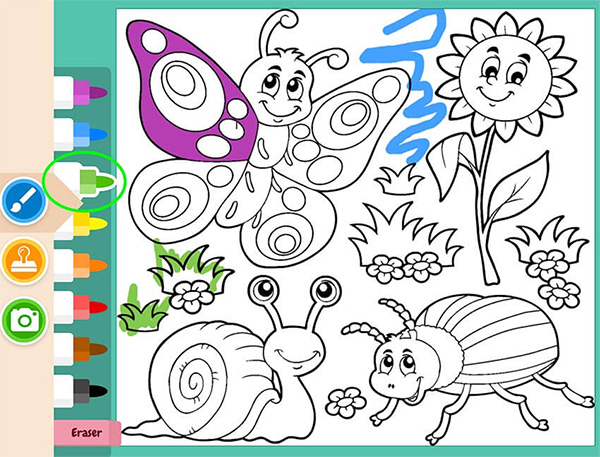
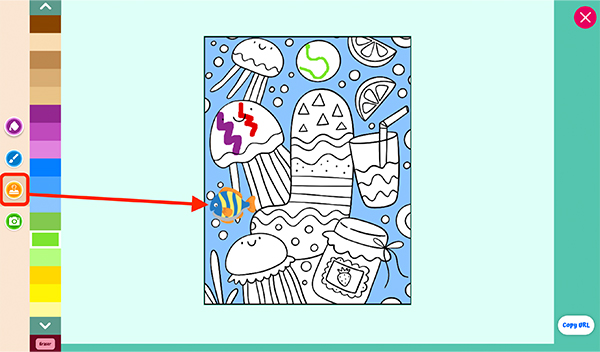
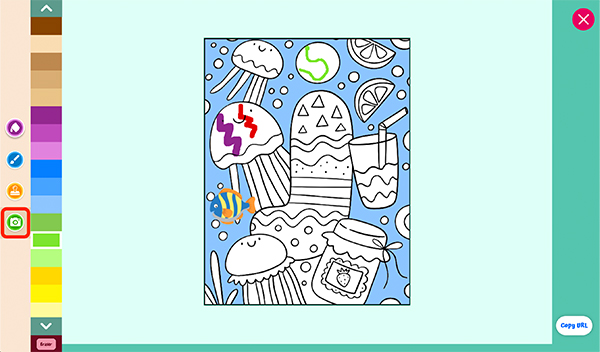
Within coloring, kids can also color whatever they want using Free Draw.

Free Draw has all of the same tools as the other coloring pages.
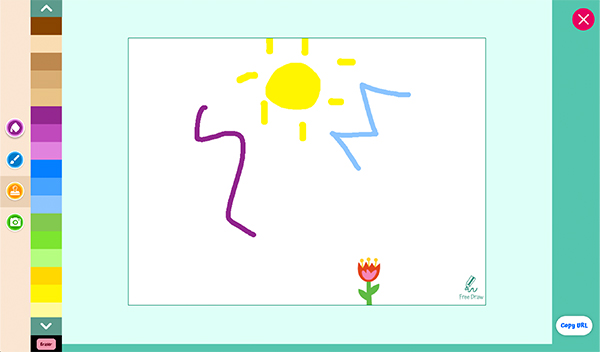
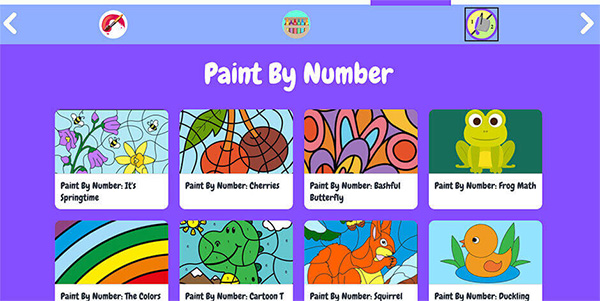
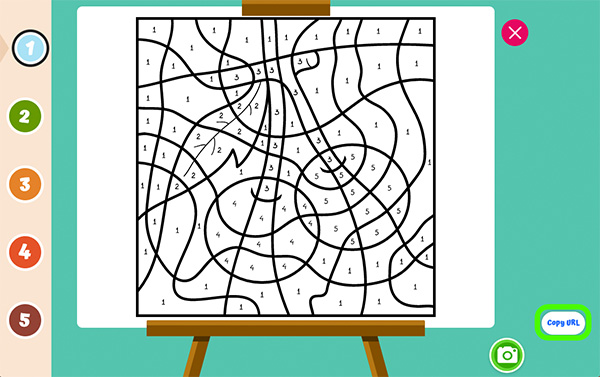
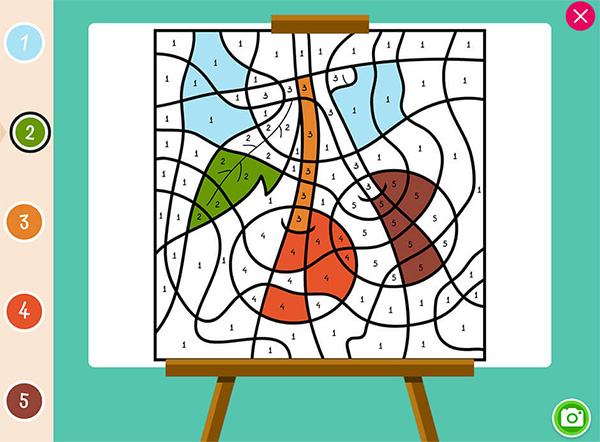
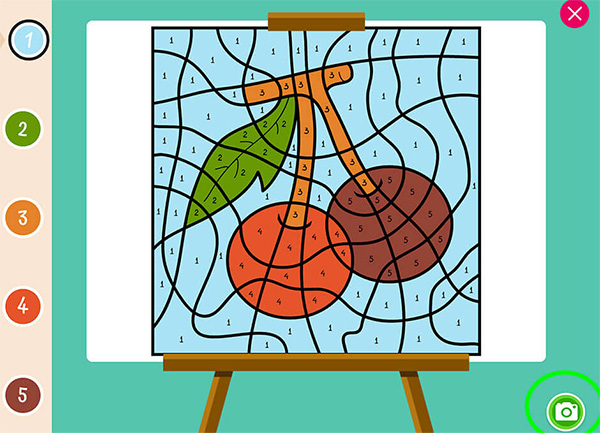
Some Paint by Number activities incorporate basic math, such as addition and subtraction. Students must solve the math problem to determine which number to color that section.
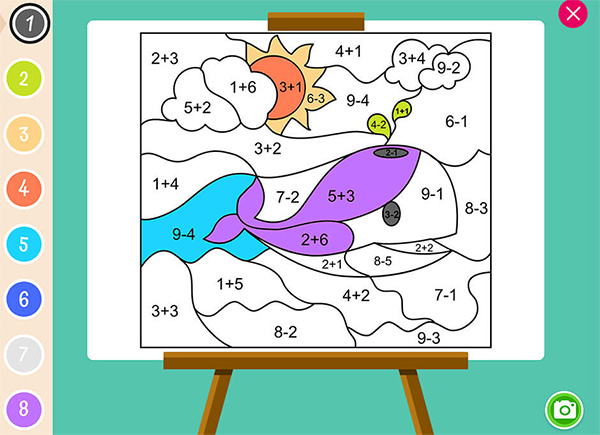
These activities are designed to be completed on paper.