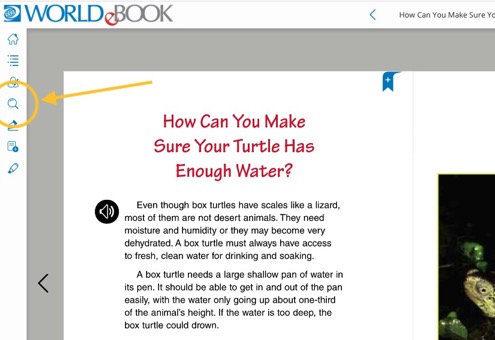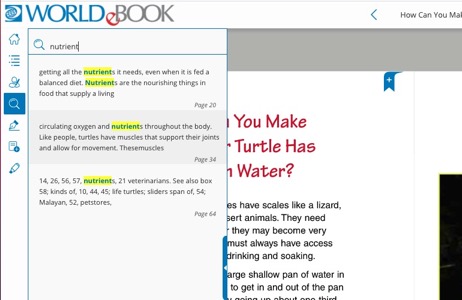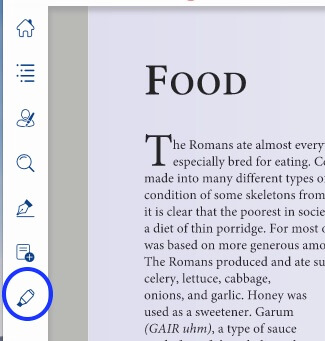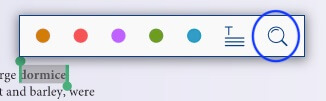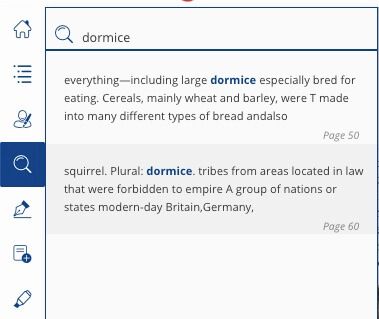How-to
There are multiple ways to search within the eBook library. Read below to find out the various ways to search and when to use each.
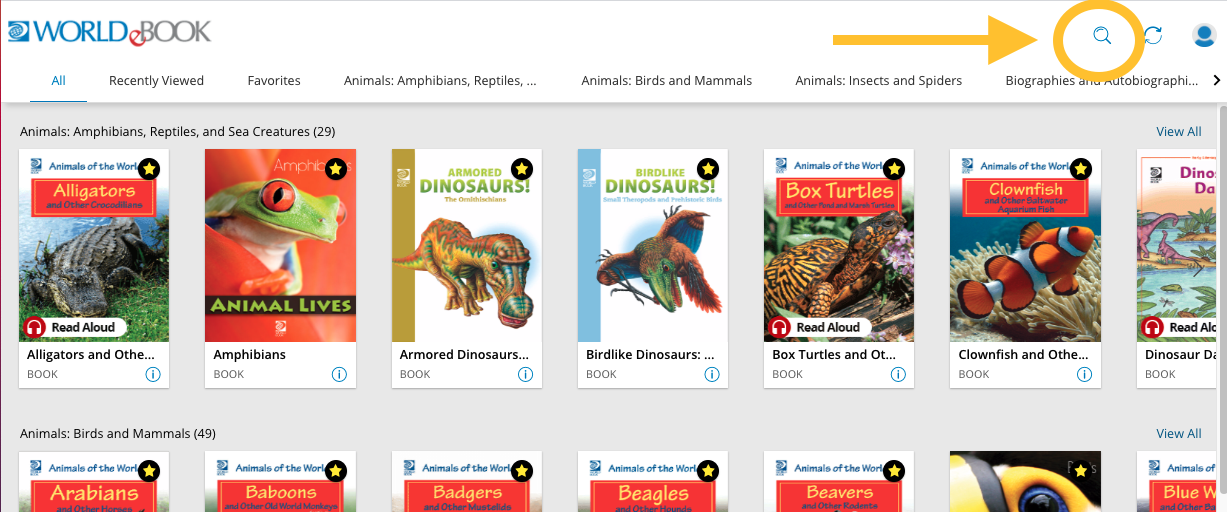
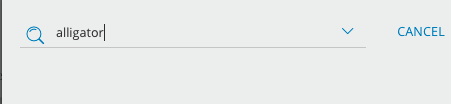
This searches the entire text of all books within the library and populates results. Results are displayed by relevance, both by title as well as the number of time the keyword appears within the book.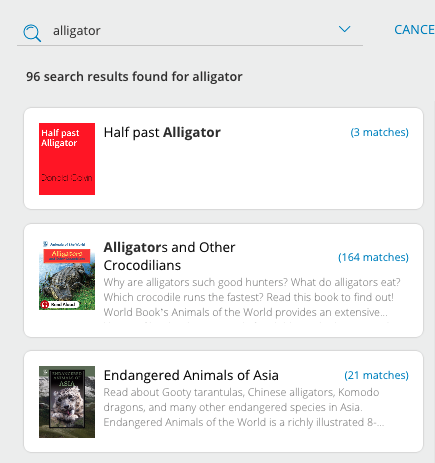
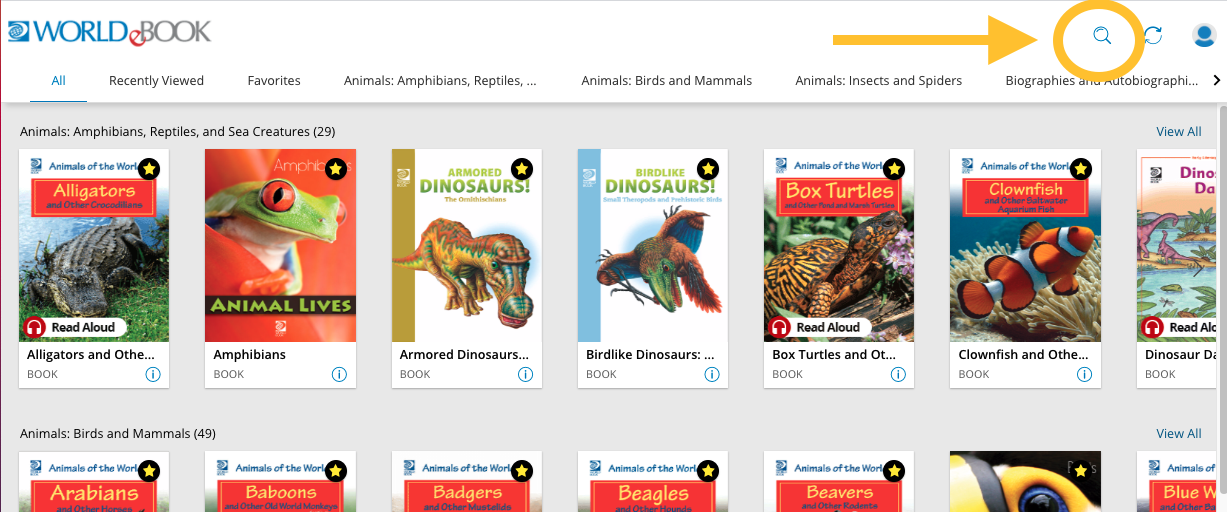
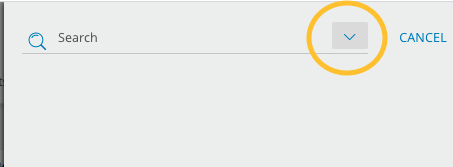
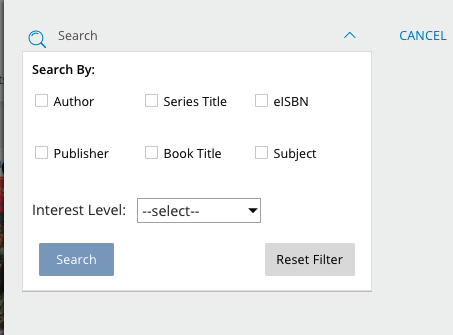
Note: If a keyword search has not been conducted prior to filtering, this will filter the entire library for books matching the selected filters. If a keyword search has already been activated, the filters will further refine the list of keyword results to those matching the selected filters.
There are two ways to search within an eBook.