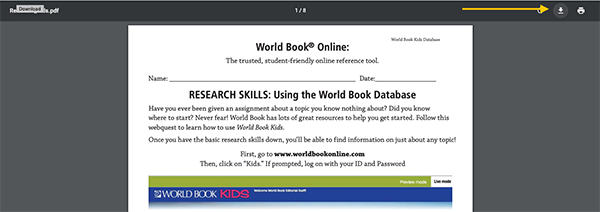How-to
Users have the ability to download webquests in Kids, Student, and Advanced.
Webquests are available within Kids, Student, and Advanced. The webquests found in each product are designed to be conducted within the given product so, for example, a webquest found in Kids is intended to be conducted in Kids.
Regardless of the product, the webquests are found in the same location (Educator Tools). The example below is shown in Kids.
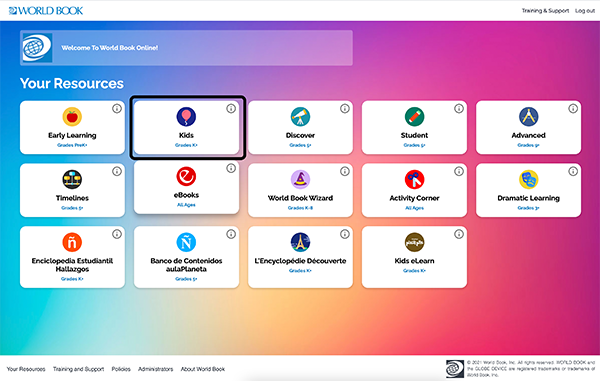
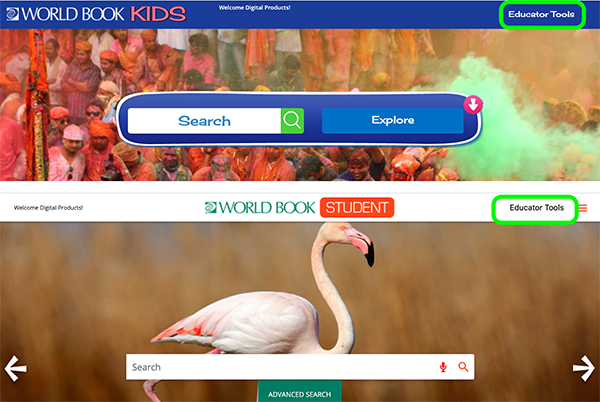
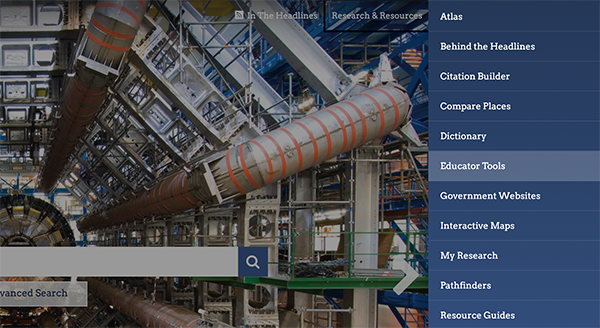
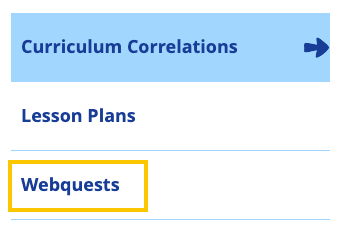
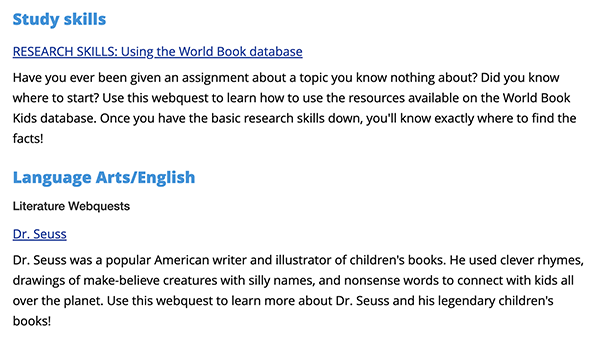
Note: The icon will vary depending on the browser. We recommend using Chrome as shown below.